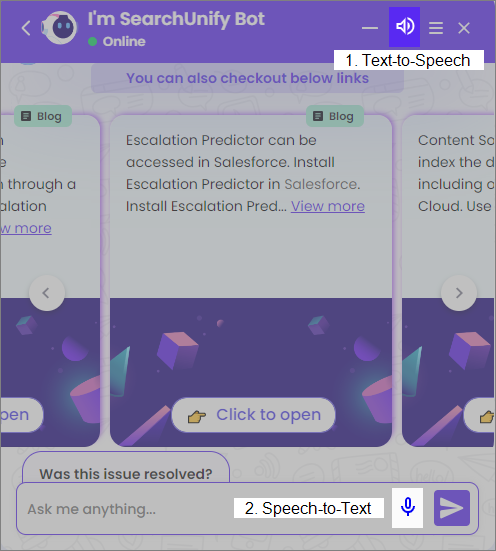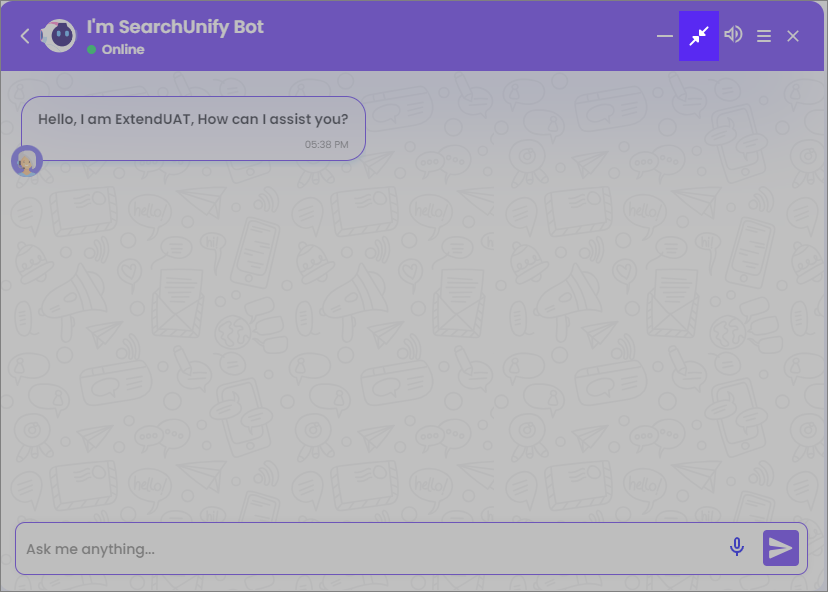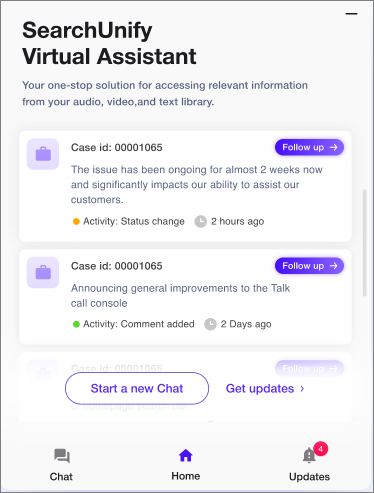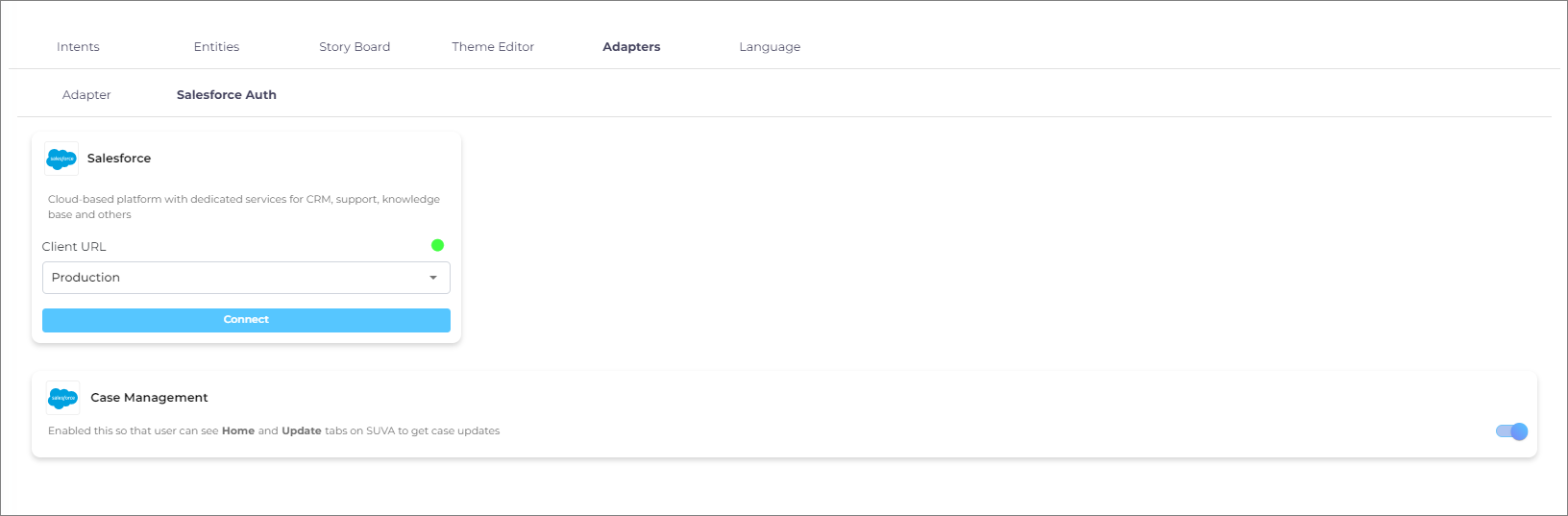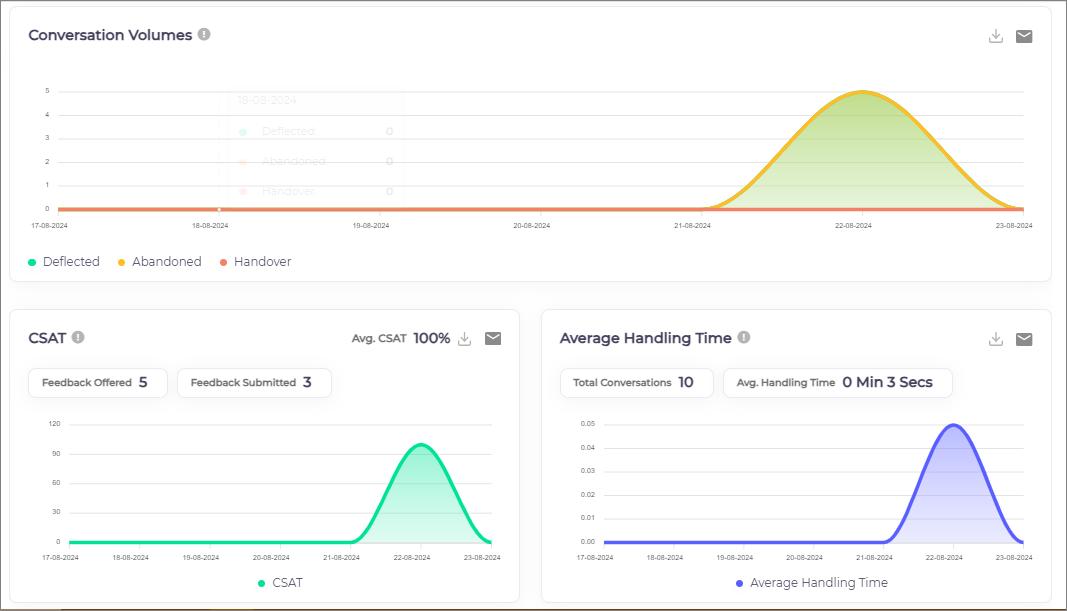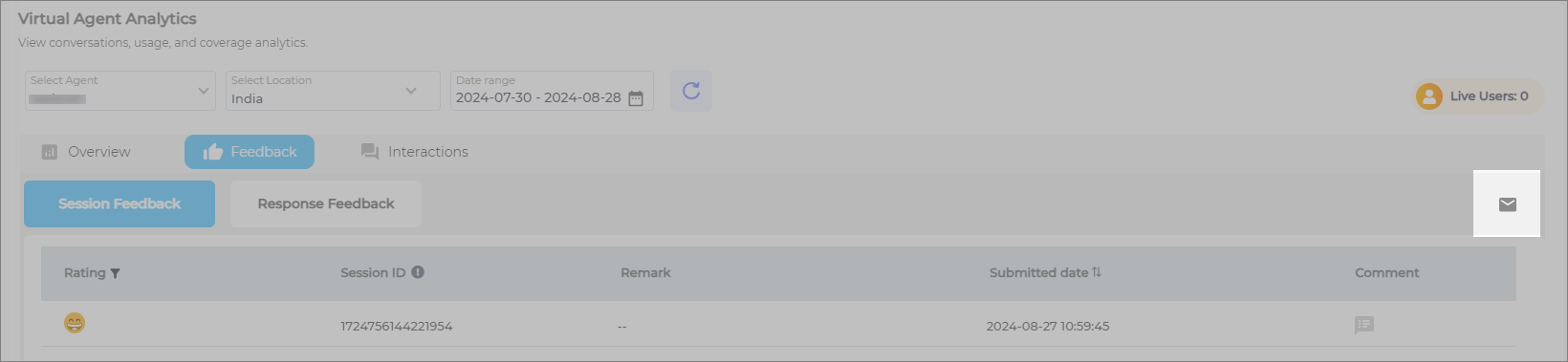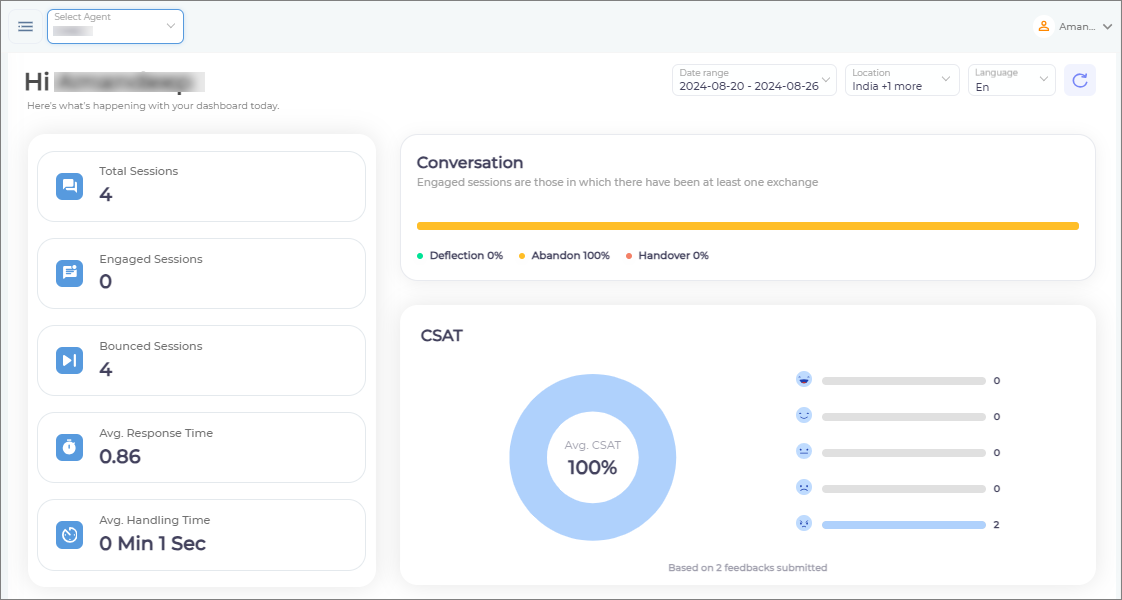SUVA Q3 '24 Release Notes
The third quarterly release of the year (Q3 ’24) is now available for all SUVA users. This release introduces significant changes to the UI/UX of SUVA-powered chatbots and brings in amazing new features like Case Management, Speech-to-text, and Text-to-speech.
A new dashboard for the default landing page and the options to export SUVA performance reports are among the other key upgrades of this release.
A Brand-New Chat Window with a Redesigned UI/UX
The chat window of SUVA-powered chatbots features a redesigned user interface and user experience. Some key updates in the chat window are:
-
Text-to-Speech (TTS) and Speech-to-Text (STT)
-
Text-to-Speech (TTS) helps end users convert chat responses into audio messages. Users can listen to the chatbot responses generated via LLM responses.
-
Speech-to-Text (STT) helps end users give voice commands and convert them into text.
Fig: A snapshot of the SUVA chat window highlighting Text-to-Speech and Speech-to-Text features
-
-
Resize Chat Window
A new button has been introduced to provide chatbot users the capability to resize the chat window for a better user experience.
Related Doc. An Overview of the SUVA Chat Window
Case Management from the SUVA Chat Window
SUVA chat window users can now act on their open cases from the SUVA-powered chatbot. Among the case management capabilities it offers are:
-
View open cases that users created
-
Check for updates on the cases
-
Add comments and attachments
-
Change status and close a case
All new notifications on a case can be seen in the Updates section. Currently, this feature is only available for Salesforce CRM.
Related Doc. How Case Management Works in SUVA Chatbot
Admins can connect their Salesforce org to SUVA and enable/disable case management by navigating to Adapters > Salesforce Auth section while editing their virtual agent.
Related Doc. Adapters in SUVA
Export SUVA Performance Reports
You can now download and email the Conversation Volumes, CSAT, and Average Handling Time reports in the Analytics > Overview section on the SUVA admin panel.
-
Conversation Volumes report shows the data of Deflected, Abandoned, and Handoff conversations over the selected period.
-
CSAT shows the percentage of successful chatbot sessions. It is measured based on positive chat session feedback over the selected period.
-
Average Handling Time shows the average time that users spend while conversing with the chatbot over a selected period.
Related Doc. Overview: Analyze Your SUVA Chatbot's Performance and CSAT
A Send as Email button has been introduced to the Feedback (both Session and Response Feedbacks) and Interactions tabs as well.
Related Docs
Enhancement(s)
-
The default landing page you see upon logging into the SUVA admin panel has been changed. You will now see a dashboard to get a quick view of the Virtual Agent’s performance (as shown in the image below).
Related Doc. SearchUnify Virtual Assistant (SUVA) Dashboard
-
While a user creates a case from SUVA chat window, a copy of the chat transcript is attached to the case to help support agents understand the background of the case and view the user's interaction with the chatbot.
-
In another update, the SUVA-powered chatbot has been enhanced to automatically switch its language based on your browser's language settings. Previously, the chatbot determined its language by analyzing the user utterances.
If a user changes the language via the chat window, the chatbot will immediately adjust the language of its interface, responses, and user utterances accordingly.
Last updated: Thursday, September 25, 2025