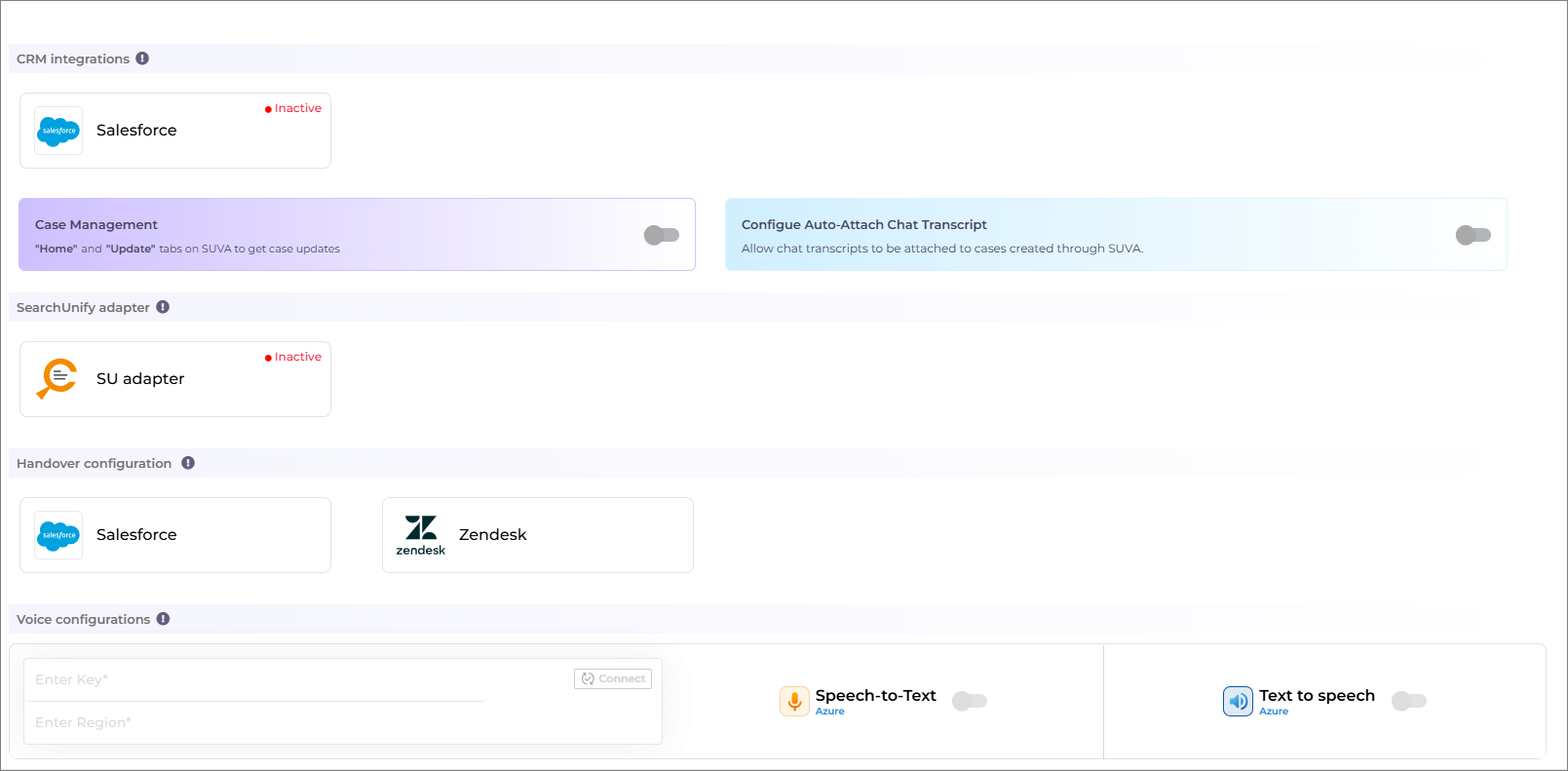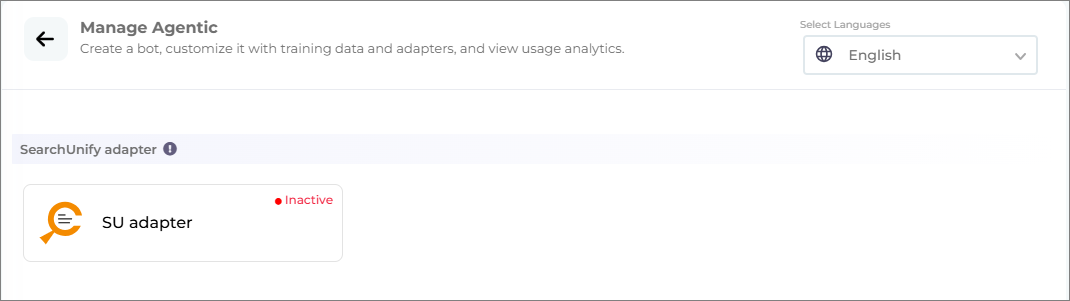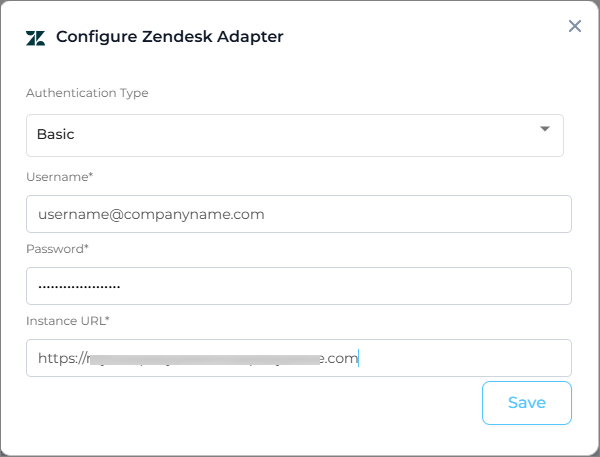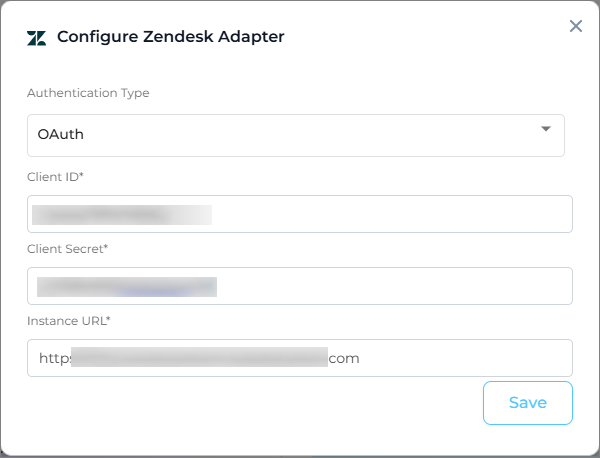Adapters in SUVA
Adapters work as connectors that can be used to link SUVA with the third-party platforms. The integration with third-party platforms facilitate bi-directional transfer of information. For example, admins can use SearchUnify adapter to connect SUVA-powered chatbot to their SearchUnify search client, allowing the chatbot to fetch the necessary information to answer user queries.
In the SUVA admin panel, when you switch to the Adapters section, you see four categories for traditional virtual agents (non-agentic):
-
CRM Integrations
-
SearchUnify Adapter
-
Handover Configuration
-
Voice Configurations
Fig: Snapshot of the Adapters section in SUVA for non-agentic agents.
For Agentic AI virtual agents, the available options include Salesforce and Zendesk CRM integrations, SearchUnify adapter, and Zendesk Handover configuration (as shown in the image below).
Fig: Snapshot of the Adapters section in SUVA for Agentic agents.
CRM Integrations
Salesforce and Zendesk are available for integration as of now.
Connecting Salesforce Instance
You can connect your Salesforce sandbox and production orgs with SUVA. Connecting your Salesforce Org helps SUVA get the required details for case management like case details (case number, comments, etc.), and agent details (name, email address, etc).
Connecting with your Salesforce org is easy. Select either Production or Sandbox and click Connect.
Fig: Snapshot of the Salesforce CRM integration configuration screen
Now, you will be prompted to log into the Salesforce instance using your credentials. If you are already logged into Salesforce, you can see a Connection Successful message.
Connecting Zendesk Instance
You can connect your Zendesk instance with SUVA. Connecting your Zendesk instance helps SUVA get the required details for case management like case details (case number, comments, etc.), and agent details (name, email address, etc).
-
Clicking Zendesk requires you to enter the following details:
-
Authentication Type: Choose between Basic and OAuth authentication types.
-
Basic authentication requires you to enter your Username, Password, and Zendesk Instance URL.
-
OAuth authentication requires you to enter Client ID, Client Secret, and Zendesk Instance URL. Refer to this doc to retrieve Client ID and Client Secret.
-
-
-
After entering the required details, click Save.
Case Management: If you wish to use case management, you can toggle on and off based on your requirements. This is used to enable/disable the case management feature on the SUVA chat window. Toggle it on so that your end users can use this capability. Otherwise, you can keep it off. Also, select the platform name, Salesforce or Zendesk, from the dropdown.
Note. By default, Case Management toggle is off.
For more information on how the case management screen looks in the chat window and how it works, please see How Case Management Works in SUVA Chatbot.
Configure Auto-Attach Chat Transcript: Toggling it on will attach the chat transcripts to the cases whenever a case is created through SUVA-powered chatbot.
SearchUnify Adapter
Connecting SUVA with SearchUnify adapter allows your chatbot to use the adapter as a content layer to scan through for relevant information and get the context and the content to generate responses.
Refer to SearchUnify Adapter to know more about how to configure SearchUnify Adapter.
Handover Configuration
There are two options available to configure conversation handover to live agent; 1) Salesforce and 2) Zendesk.
Fig: Snapshot of Handover Configuration on the Adapters screen
-
Salesforce
You can use the Salesforce Adapter to facilitate a warm transfer to a live agent. Setting this up helps your end-users with both case creation and connecting to one of your support reps through the SUVA chat window.
Refer to Salesforce Adapter to know more about how to configure Salesforce for Handover Configuration.
-
Zendesk
You can use Zendesk Adapter to configure a connection with Zendesk live agent. This ensures a smooth handoff to an agent working in Zendesk Chat when the chatbot fails to answer complex queries from your end users.
Refer to Zendesk Adapter to know more about how to configure Zendesk for Handover Configuration.
Voice Configurations
Voice configurations currently works only with the Azure OpenAI large language model (LLM). If you want to enable Speech-to-text and Text-to-speech through Azure LLM, you just have to enter your Azure authentication key and Region.
Fig: Snapshot of voice configurations on the Adapters screen
After entering the authentication key and region, click Connect. After the connection is successfully established, you can enable Speech-to-text and Text-to-speech according to your preference.
Note: If you don’t have an Azure OpenAI Service subscription, SUVA team can provide you with the required credentials. For more information, please reach out to your CSM or write to us at support@searchunify.com.
Last updated: Thursday, September 25, 2025