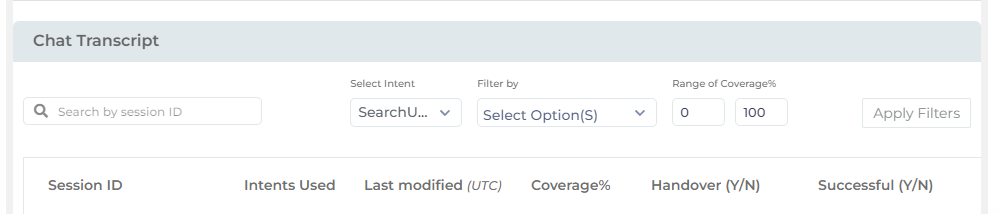Interactions: Dig Into Sessions with Chat Transcripts
Chat Transcript gives a detailed overview of the sessions in which SUVA is used. It relies on the analytics data to show you the stories having the greatest impact on client satisfaction (measured by the status of sessions) and what stories and intents the admin needs to update.
There are two filters; 1. Report By lets you select if you want to view the report for Sessions or Conversations and 2. Status helps you filter the report by the respective statuses for wither the sessions or conversations. The search box can be used to locate a specific session by its ID number.
The report includes six columns for Legacy virtual agents and five columns for Agentic AI virtual agents, the details of which are as follows:
| Description | Details |
| Conversation ID | The unique identifier for chatbot/Agentic AI conversations within a session where an end-user interacts with SUVA. |
| Session ID |
The ID of the chatbot/Agentic AI session in which an end-user engages with SUVA. This column is searchable. Use the Search by Session ID search box to find a particular session. You can view chatbot/Agentic AI session details by clicking a Session ID. |
| User | The email address of the users is shown in this column.The email address is captured only for the users who log in at least once during a session. Else, the field is empty. |
| Last Modified (UTC) |
This is the time when either an end-user or the virtual agent sent their last message of a chat session. Sessions are arranged by Last Modified in Chat Transcript. |
| Status | The status of the conversation is mentioned here. There are total four statuses for legacy virtual agents; 1) Bounced, 2) Deflected, 3) Abandoned, and 4) Handover. For Agentic virtual agents, only All and Deflected statuses are available. |
| Handover ID | If the status of the conversations is Handover, the case ID of the is shown here. This column doesn't show up in Agentic AI interface reports. |
No Records Are Available
"No Records are Available" - This message is displayed in Chat Transcript when no sessions are available for the select filters over the specified date range.
Reset Filter
Click Reset Filter to remove the filters applied on analytics results.
Send as Email
If you want to download the transcripts of multiple interactions, you can select the sessions and send it to your inbox via Send as Email. The email will be sent to the email address you used to log into the SUVA admin panel.
Last updated: Thursday, September 25, 2025