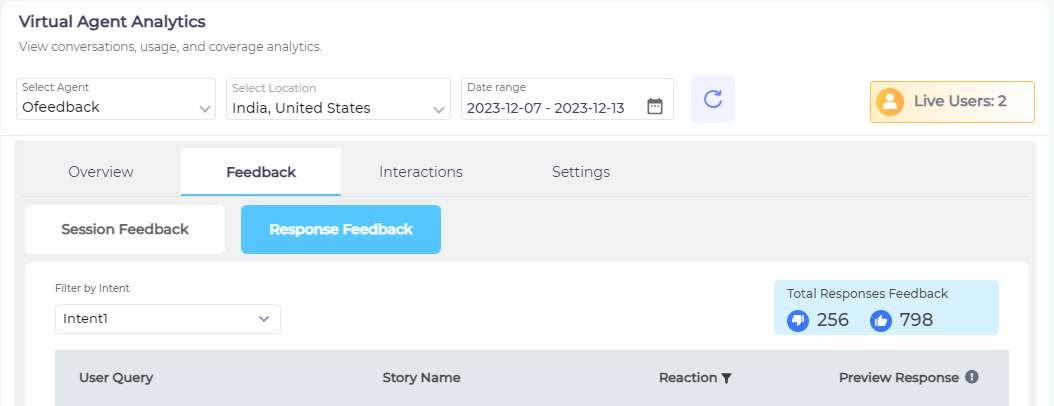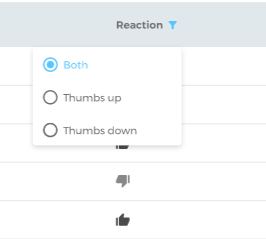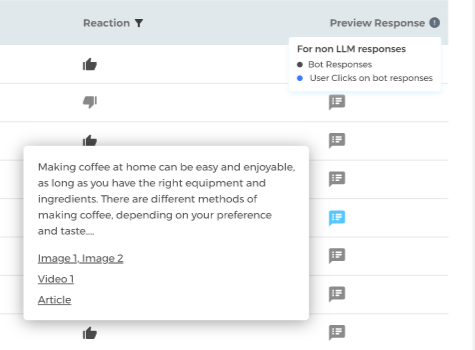Feedback: Review User Reactions on Chatbot Conversations
There are two feedback mechanisms in SUVA:
1) Session Feedback collects feedback at the end of a chatbot conversation (when users close a chat window). This mechanism helps admins assess the merits of chatbot sessions. Session Feedback report lets you view the feedback on the chatbot conversations. This report is, however, absent in reports for Agentic AI virtual agents.
2) Response Feedback gathers users feedback on chatbot/Agentic AI responses for traditional and LLM-powered chatbots/Agentic AI. This mechanism helps admins evaluate the quality of responses generated by the chatbot/Agentic AI and their usefulness to users. The Feedback report lets admins view all user feedback on the generated responses.
Session Feedback (Unavailable for Agentic AI)
The Session Feedback report consists of five columns: 1. Rating, 2. Session ID, 3. Remark, 4. Submitted Date, and 5. Comment. You can sort the list using the Date Range and Select Location filters.
Rating contains the emoticon reaction left by a user when closing a session. You can filter the results based on emoticon reactions.
Session ID is the identifier of the session for which users left a feedback.
Remark shows the remark left in the feedback.
Submitted Date reflects the date and time of the feedback.
Comment displays the comment, if any, left by the user while sharing session feedback. A light gray icon indicates that no comment was left, whereas a dark gray icon signifies that a user has left a comment.
Response Feedback
The Response Feedback report consists of four columns: 1. User Query, 2. Story Name, 3. Reaction, and 4. Preview Response.
The report can be further filtered using Filter by Intent to view feedback for specific intent(s). You can view the total number of thumbs-up and thumbs-down responses in Total Responses Feedback.
-
User Query lists the user queries which triggered a bot response on which the users left feedback (thumbs up or thumbs down).
-
Story Name displays the story involved in the interaction.
-
Reaction shows the user feedback (thumbs up or thumbs down) for the user query. The column is sortable; you can view user queries with the 1) Thumbs up reaction, 2) Thumbs down reaction, and 3. Both (Thumbs up and Thumbs down) reactions.
-
Preview Response shows a message icon. The icons in gray represent bot responses without user clicks and the icon in blue represents bot responses with user clicks. You can click the preview response icon to view the bot responses that received feedback.
Send as Email
If you want to download the report for a selected date range, send it to your inbox via Send as Email. The email will be sent to the email address you used to log into the SUVA admin panel.
Next Best Action
The feedback report is crucial for improving chatbot performance and enhancing user experience.
Positive feedback assures that the chatbot successfully helps users with their queries.
However, a negative feedback can help you identify and understand user needs and find content gaps. You can improve your content experience and quality by better structuring your content. By incorporating user feedback into iterative development processes, admins can make chatbots continually evolve to better serve their users and provide more accurate, helpful, and satisfying interactions.
Last updated: Thursday, September 25, 2025