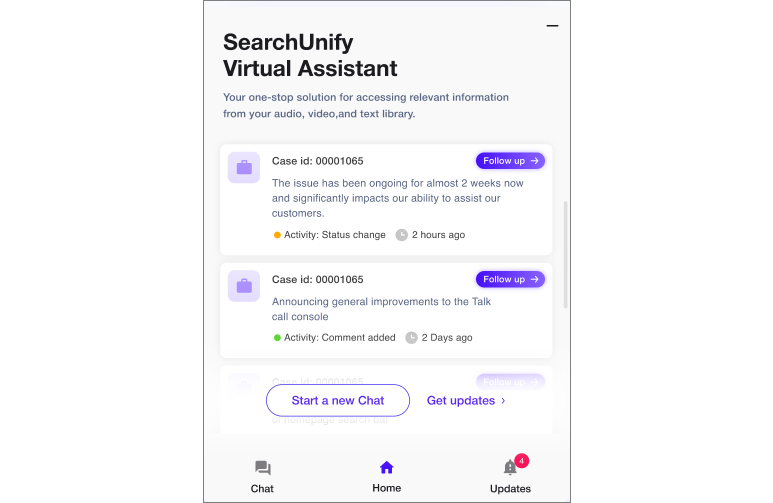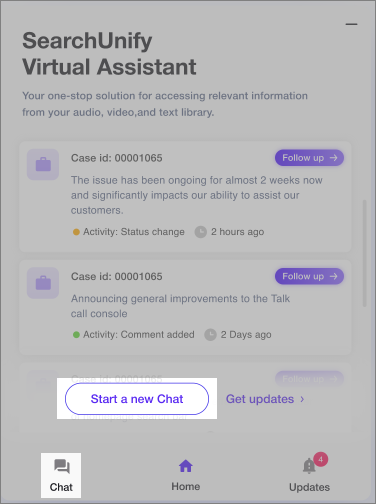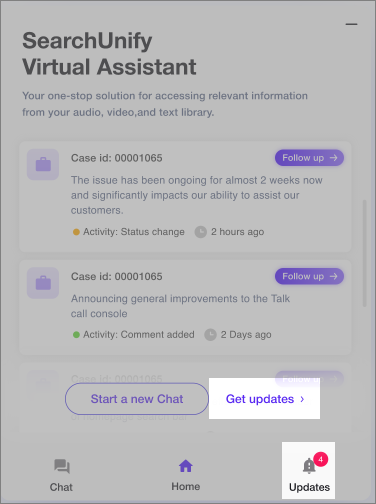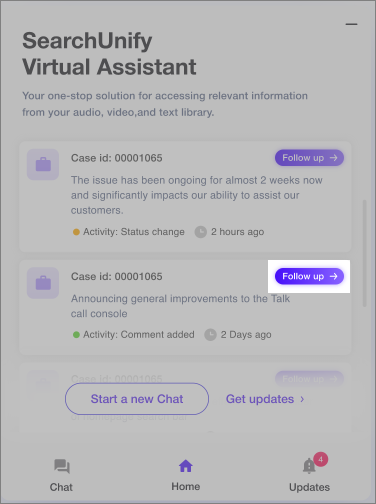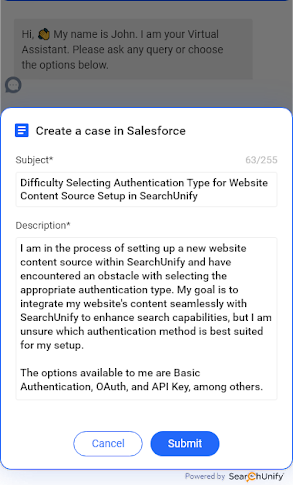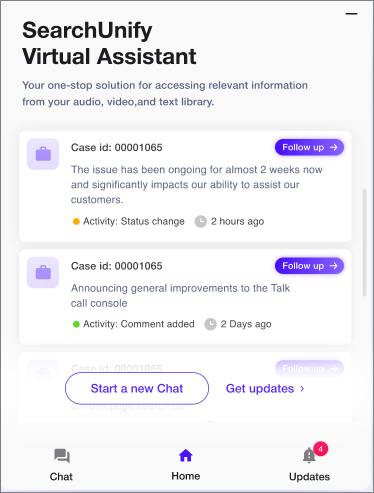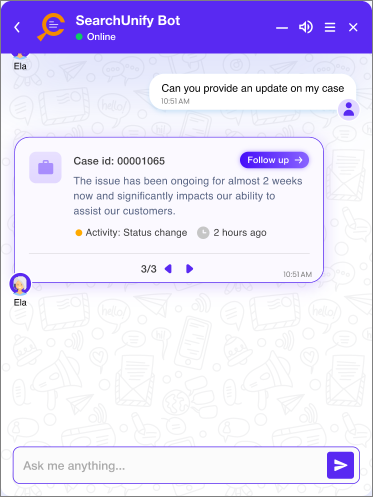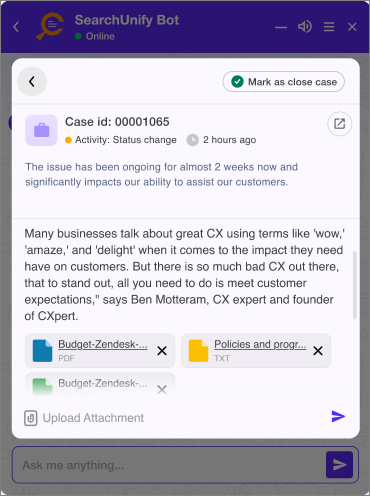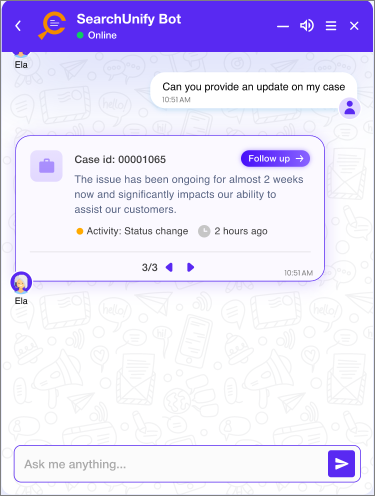How Case Management Works in SUVA Chatbot
Aiming to expand its capabilities, SUVA-powered chatbots have become more than just a medium for end users to get answers to their queries via human-like interactions. The new chatbots not only facilitate users in connecting with live agents and create support cases but also manage cases.
Note. Case management works only with Salesforce CRM as of now. Also, if no contact exists when assigning a contact to a case, a new contact is created.
The prerequisites for case management to work in SUVA are:
-
SUVA currently interacts with the Salesforce platform using an integration user for authentication. Integration user should have one community license.
-
An integration user should have the following permissions:
Object Permission Case Read, Write, Edit CaseComment Read, Create User Read CombinedAttachments Read CaseHistory read Contact Read, Create Content Version Create
Case Management Screen Overview
When a user launches the chatbot, the case management chat window looks like as shown below:
In the Home section, you can see the list of open cases. To initiate a chatbot conversation, either click Start on New Chat or click on Chat section.
All new notifications can be seen either by clicking on Get updates or clicking on the Updates section.
NoteIf you want to notify your end users of product-related updates including a patch fix or a new product release, you can include those notifications in Updates as well. You need to reach out to SearchUnify to add these notifications in the Updates section.
Additionally, you can click on the Follow up button to get updates on the case in chatbot conversation.
Case Management Options
SUVA-powered chatbots allow users to get notified whenever there is a new activity on the cases. Additionally, users can:
-
View open cases that they created
-
Get notified of the status of a case
-
Add a comment to a case
-
Attach a file to a case
-
Close a case
All the actions mentioned above are managed through Large Language Models (LLM). Given below are two primary case management scenarios that can be managed right from SUVA-powered chatbots.
Scenario 1 - Case Creation via Salesforce
When a user moves to create a case (case creation is enabled via Salesforce), a form having a Subject and Description field is displayed. Based on the conversation, the Subject and the Description fields are auto-populated. All you have to do is verify the details, make edits if required, and Submit the case.
NOTE. This feature works only when LLM integration is activated and the LLM is assigned to the respective virtual agent.
An illustration is as below:
Note. Similar to handover, a copy of the chat transcript is attached to the case created via SUVA chat window.
Scenario 2 - Case Management and Some Examples of Its Working
-
View the list of open cases that a user created
-
Check updates on the cases that a user generated
-
Add Comments and Attachments to a Case
-
Close a Case
Last updated: Thursday, September 25, 2025