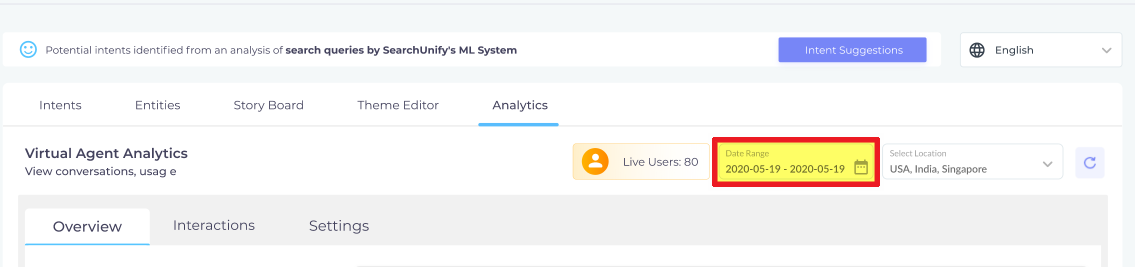View Virtual Agent Analytics
Analytics provides insights into the key performance indicators having the greatest impact on the virtual agent performance. It also highlights problem areas that you can work on to improve coverage and success rate. To start, go to Apps > Virtual Agents. Then, open a virtual agent and jump to Analytics .
Analytics offers two data views:
-
The first is based on language and is controlled by the Select Language dropdown.
-
The second is based on time and is controlled by the Date Range dropdown.
Live Users
Live Users tells you the number of people interacting with your virtual agent at the time of opening Analytics. The tile is refreshed each time Analytics is accessed or the Analytics page is reloaded. Live Users is a useful metric to assess usage in real time.
People who haven't sent any message to the virtual agent in the last 5 minutes, or a limit specified by the SU admin, are not counted as Live Users.
Also people who haven't launched the virtual agent in a search session aren't counted in Live Users.
Date Range
Right next to Live Users is the Date Range dropdown. Each tile and report in Analytics displays data for the period specified in Date Range, which can be as short as a day and as long as six months.
Select Languages
In the default set-up, all data is only for the language visible in the Select Languages dropdown. For a multilingual virtual agent, such as one in English, Spanish, and Chinese, Analytics shows the data only for one language. In the next image, the data you see is for English.
It's possible to change the data to another language from the dropdown. To view the number for the entire virtual agent, irrespective of the language, check All. When All is checked, Select Languages gets grayed out and is disabled.
Reports
Analytics offers four reports, three in Overview and one in Interactions. Click the report's name to read its documentation.
Overview
Interactions
Settings