Dig Into Sessions with Chat Transcripts
Chat Transcript gives you a detailed overview of the sessions in which virtual agent is used. It relies on analytics data to show you the stories having the greatest impact on client satisfaction (measured by successful and unsuccessful sessions) and which stories and intents the admin needs to update.
The chart includes eight columns, three filters and a search box.
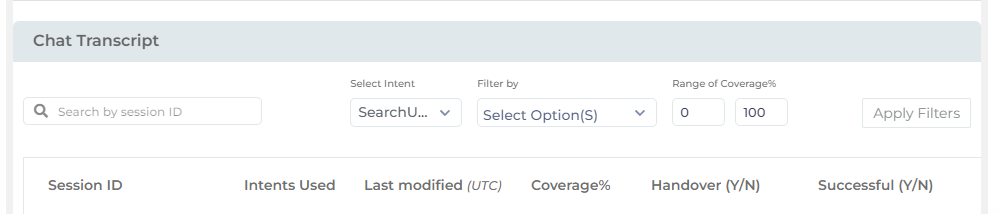
Columns
| Description | Details |
| Session ID |
The search session ID in which an end-user engages with the virtual agent. This column is searchable. Use the Search by Session ID search box to find a particular session. You can view details on each chatbot session by clicking a Session ID. |
| Intents Used | The total number of intents triggered in a chat session. You can filter sessions by intents. To find all the sessions in which a specified intent is triggered, check that intent from the Select Intent dropdown. |
| Last Modified (UTC) |
This is the time when either an end-user or the virtual agent sent their last message of a chat session. Sessions are arranged by Last Modified in Chat Transcript. |
| Coverage |
Coverage is the ratio of intents triggered to free utterances.
A free utterance is a text input. Clicking on a link or selecting an option is an utterance but not free utterances. Only those utterances are free utterances in which a user inputs text. Clicking "Content Sources" is an utterance. Typing "Content Sources" is a free utterance. High coverage means that chatbot stories can answer most user queries. Low coverage means that new stories and intents have to be added to answer end-user queries. You can filter chat sessions within a specific coverage range from Range of Coverage%. For example, 70-100 pulls out sessions that have a coverage rate between 70% and 100%. |
| Handover | The value is Yes if an end-user connects with a human agent during a chat session. The value is No if the end-user doesn't connect with a human agent during a chat session. This column is not visible if you haven't configured Handover for Salesforce or Zendesk. |
| Successful | The value is Yes if a conversation is successful on all the criteria defined in Settings, else the value is No. For information on the available criteria and what they mean, consult Creative ways to measure virtual agent success. |
| User Feedback |
This column can have two values: View and N/A. View is a link. It opens a dialog, where you can find a list of the stories on which virtual agent received feedback, the actual feedback (thumbs up or thumbs down), and the optional message if the feedback is thumbs down. View is replaced by N/A when there is no feedback shared in a conversation session. |
| Action | This feature is used to email transcript. Except for feedback messages, idle user messages, and live chat, all the details in the Chat Transcript report are emailed as a .txt file. |
No Records Are Available
This is the message displayed in Chat Transcript when no sessions are available for the select filters over the specified date range.