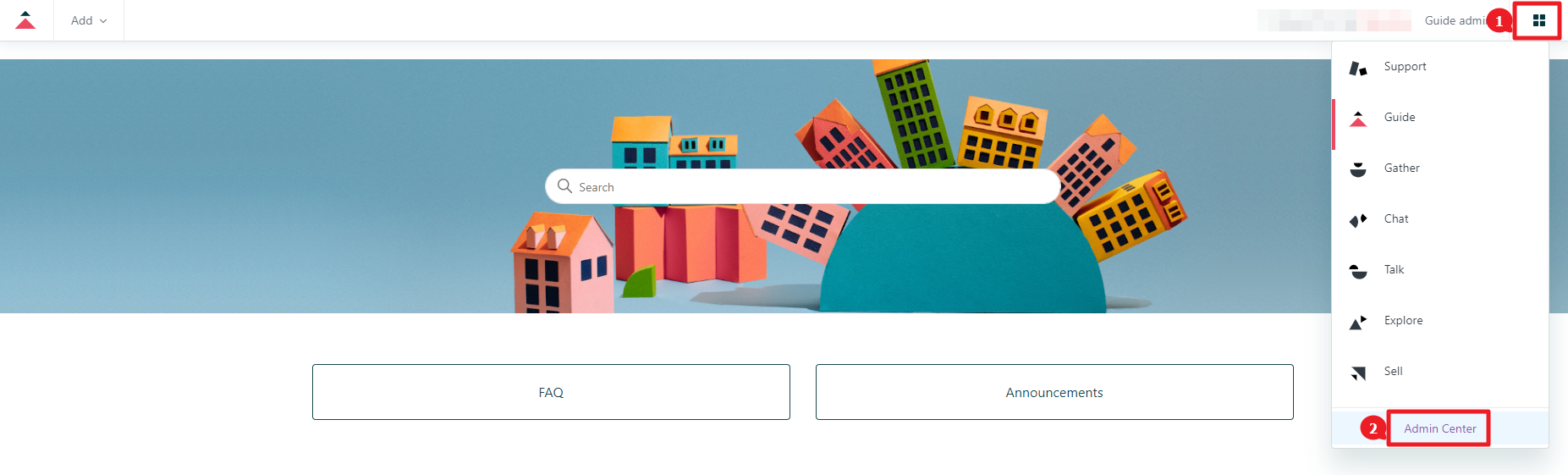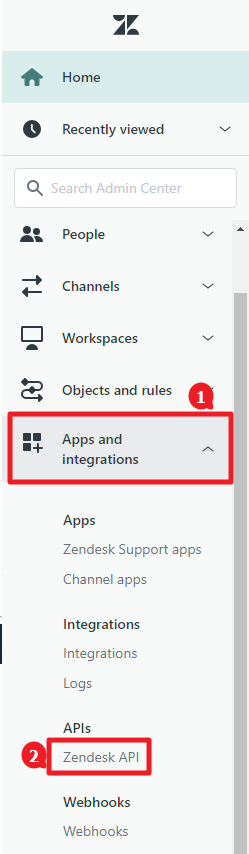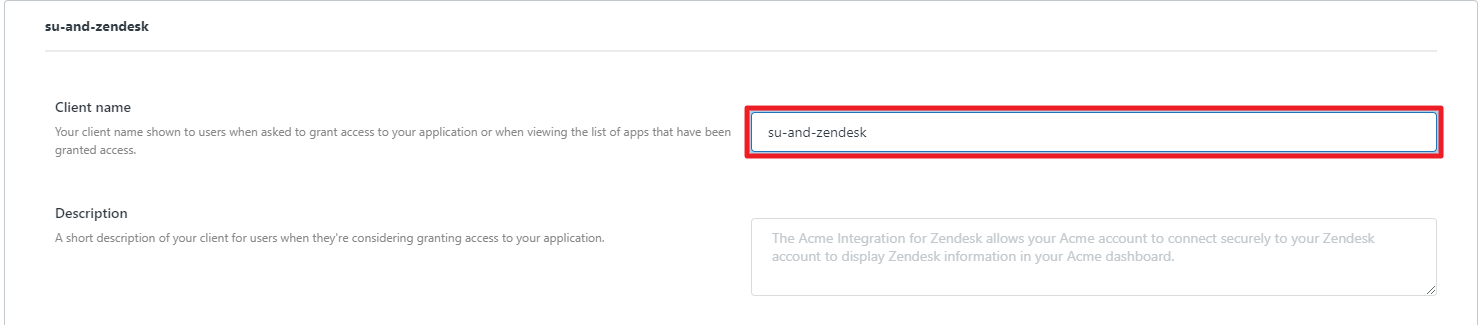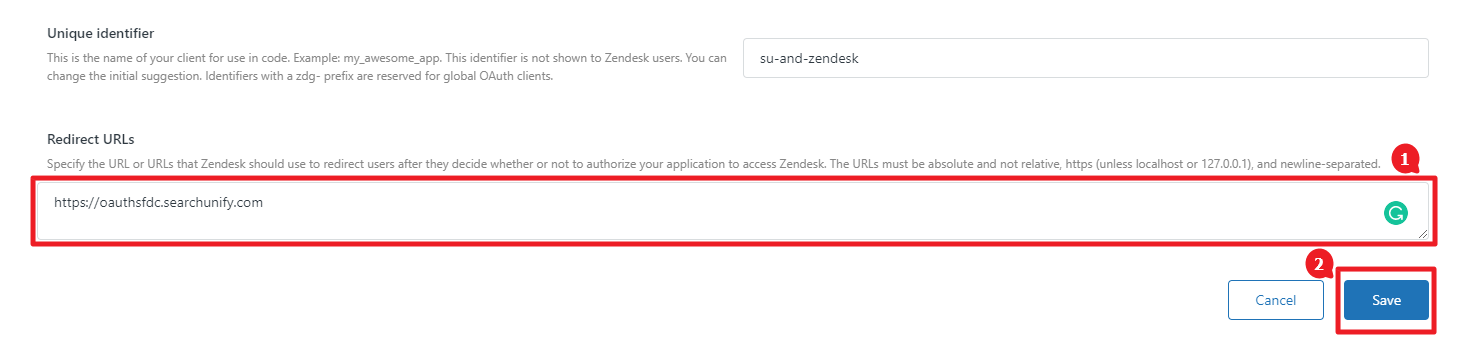Get Your Client ID and Client Secret in Zendesk
Search client ID and client password are needed when you select OAuth as the authentication method. This article explains the process of getting the client ID and client secret.
Get Client ID and Client Secret
- Log into Zendesk and navigate to Zendesk Products button > Admin Center.
- Expand Apps and Integrations section and click Zendesk API.
- Go to OAuth Clients tab and click Add OAuth client.
- Give your client a name.
- Scroll down, enter
https://oauthsfdc.searchunify.comin Redirect URLs, and press Save. - You will get a prompt telling you that client ID and client secret will be displayed only once after clicking OK. Click OK.
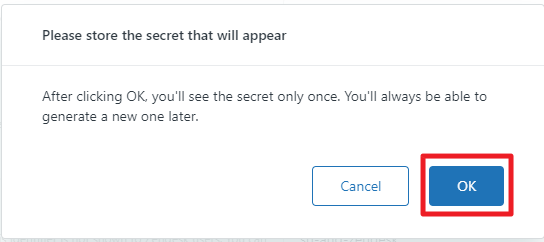
- Copy your client ID(1) and client secret(2).
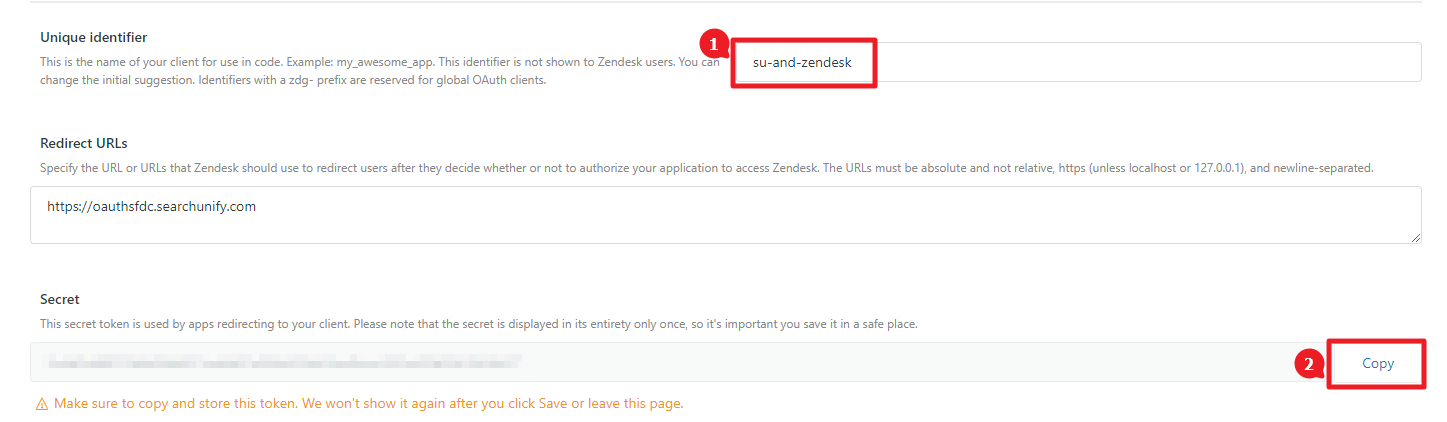
Last updated: Thursday, September 25, 2025