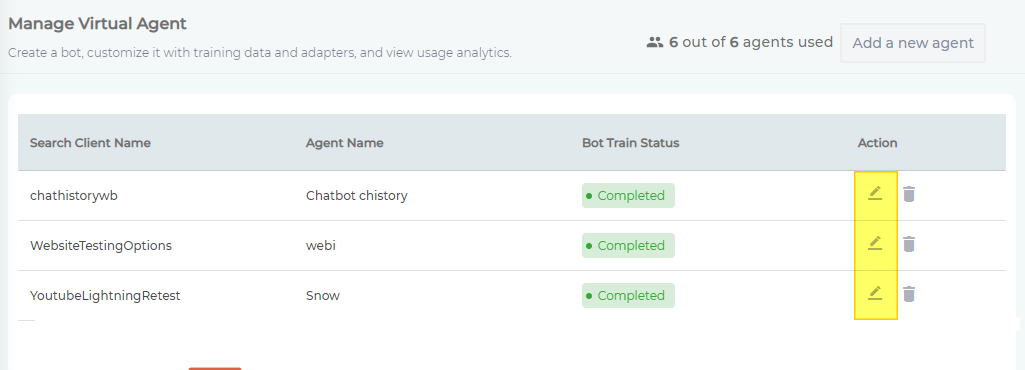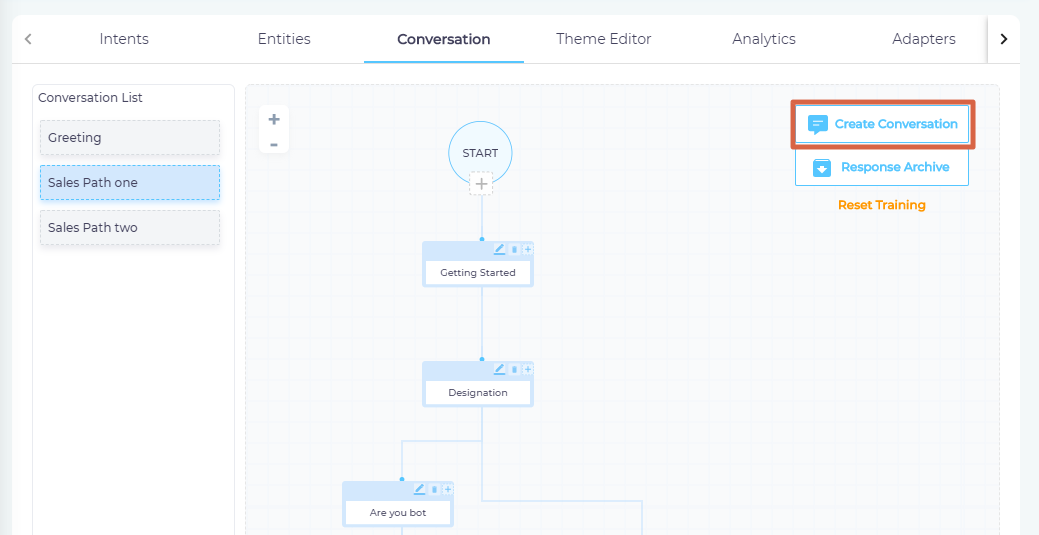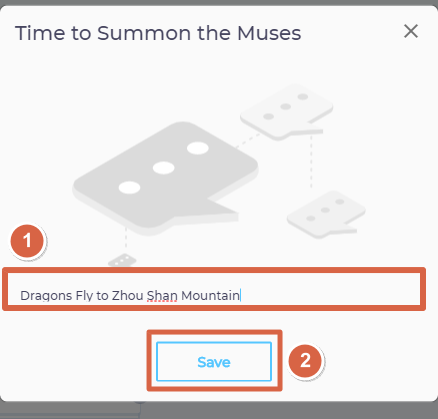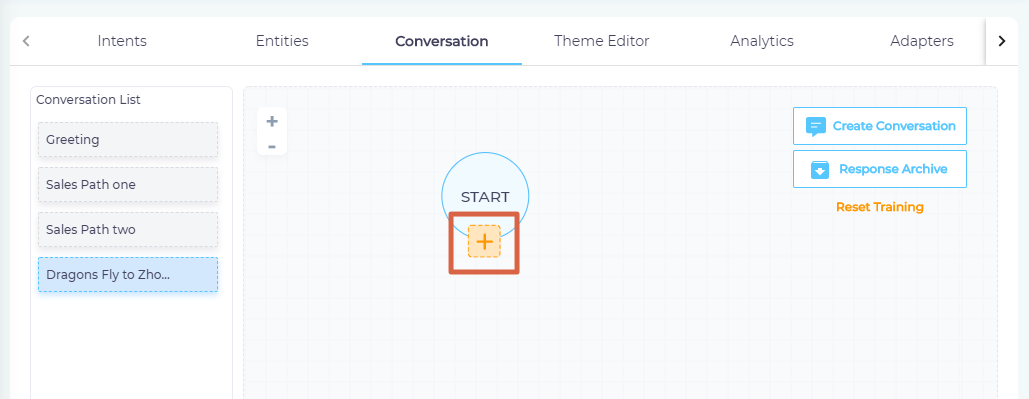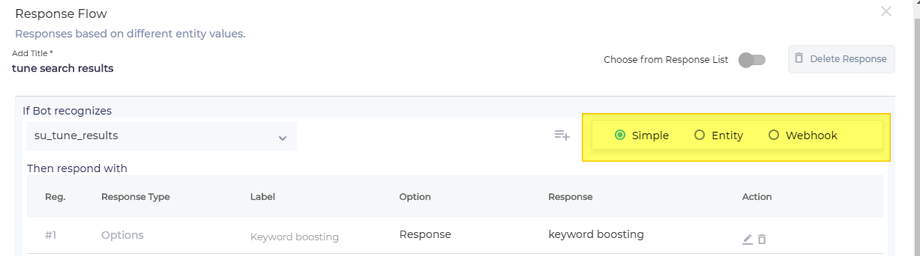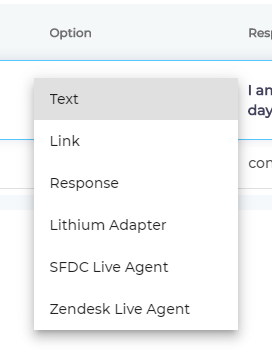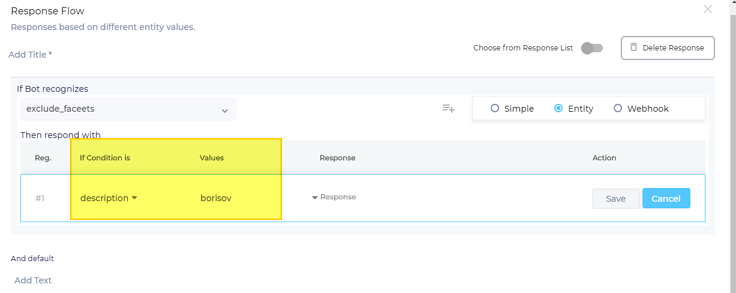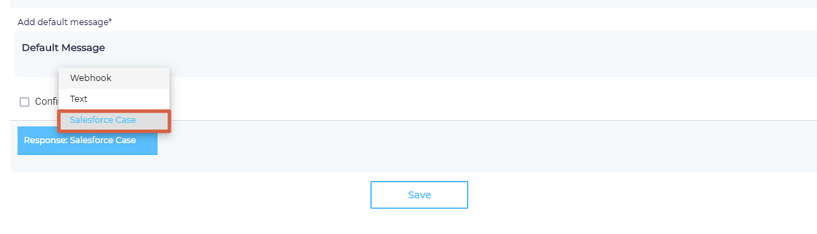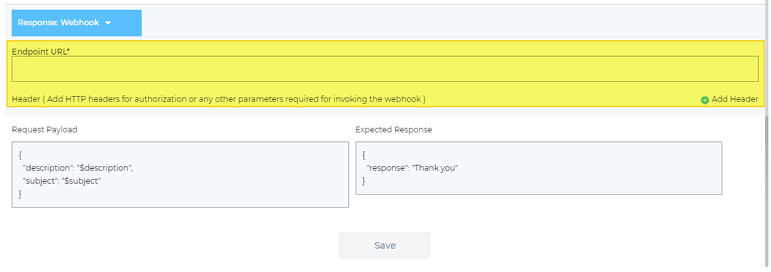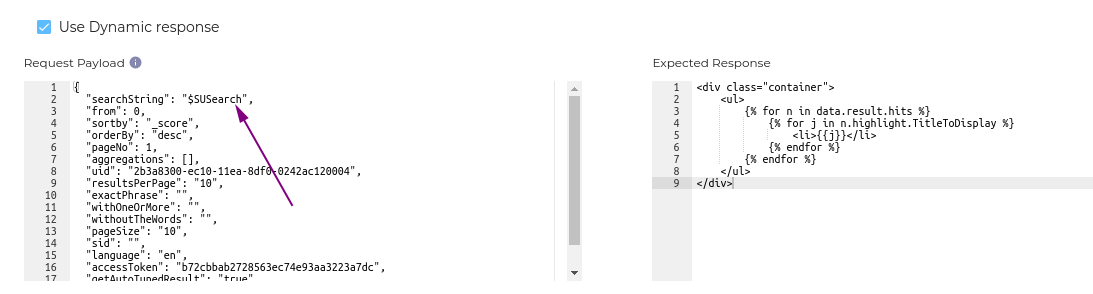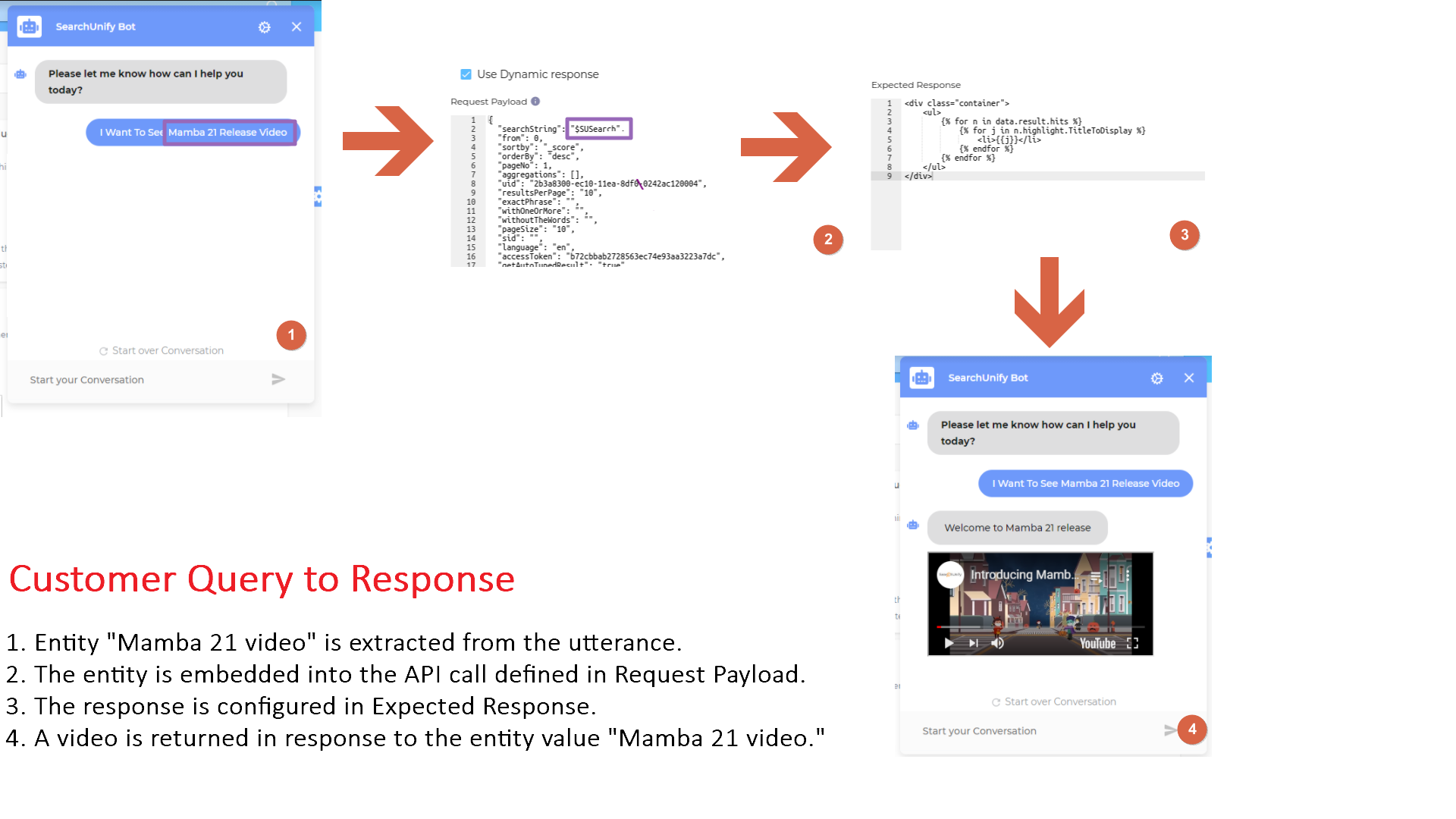Create Dialogs and Stories in Conversation
The Conversation tab in Virtual Agent enables you to create dialogues. The dialogues can be weaved into a story on Your Story Board.
A story consists of one or multiple Nodes. Each node is a mapping of an Intent with a Response. You can connect nodes with one another to create a story. The new tree-format makes conversations transparent.
Creating an Empty Story
The story you have created has a name and nothing else. To be useful, it has to be connected with nodes. Next, you will learn to create nodes.
Add Nodes to Conversations
- Click
 on a conversation.
on a conversation.
- Name your node in Add Title.
- Select an intent from the If Bot Recognizes dropdown. If you cannot find an intent in the dropdown, create it.
- Select Simple or Entity from the radio buttons.
- Click
 to assign a response. The responses are of three kinds. You can learn about them in the next section.
to assign a response. The responses are of three kinds. You can learn about them in the next section.
Assigning a Response
Clicking ![]() pops up a window where you can select a response. The responses are of three types: Options, Entities, Webhook. Next is a description of each type.
pops up a window where you can select a response. The responses are of three types: Options, Entities, Webhook. Next is a description of each type.
Simple
The response types can be further divided into six kinds:
- Text. The response is a text message. To provide a value to a Text response, select Text from the dropdown, write a response, and save it.
- Link. The response is a link. To share a Link response, select Link from the dropdown, and enter values in three fields: Enter Title, Enter Label, and Hyperlink. When the Hyperlink is to a YouTube video, then the YouTube video will be returned as an embedded response.
- Response. Select one of the existing responses.
-
Lithium Adapter. Log a ticket in the Lithium community. More information can be found on Empower Users to Post on Your community from Bot with Lithium Adapter
-
SFDC Live Agent. Talk to an agent using Salesforce Console. More information can be found on Convert Your Bot into a Hybrid Chatbot with Salesforce Adapter.
-
Zendesk Live Agent. Talk to your agents on Zendesk. Obtain Account Key and Activate Zendesk Adapter
Entity
This feature enables you to create responses if the virtual agent recognizes an entity and value—which have been defined in the If Condition Is and Value columns respectively—in a user message.
It's a highly sophisticated way to find the semantic content in a user message and craft appropriate responses.
Webhook 
Webhooks enable you to do some really exciting stuff. You can fetch input from entities, plug them into API calls, and convert the returned data into chat messages. The messages can themselves be formatted in HTML. What makes the update truly exciting is the fact that you can make calls to your own APIs and to any third-party APIs.
- Select an intent and then check Webhook.
- Scroll down and select Webhook from the Response Type dropdown.
- Enter the end point URL and click Add Header to enter headers.
- Scroll down to configure request payload and response.
- Save your settings.
Result
The entire process resembles:
- Entity "Mamba 21 video" is extracted from the utterance.
- The entity is embedded into the API call defined in Request Payload.
- The response is configured in Expected Response.
- A video is returned in response to the entity value "Mamba 21 video." The video can be played right inside the chat window.