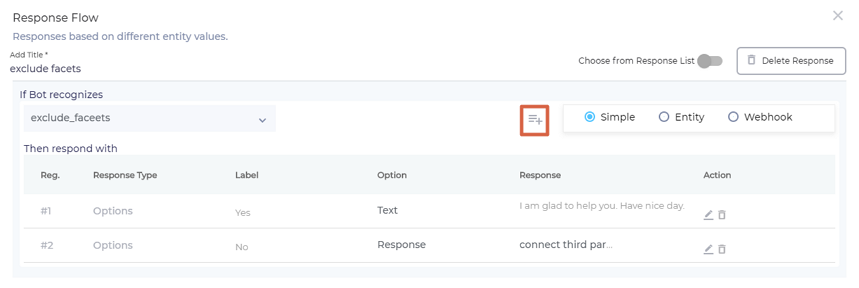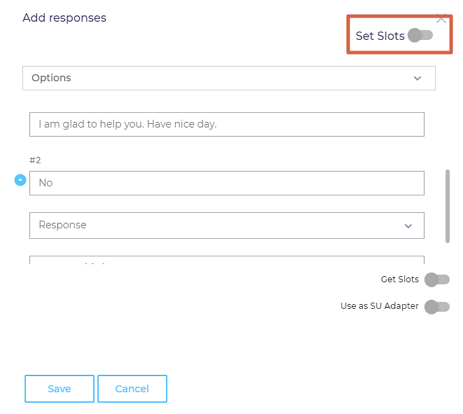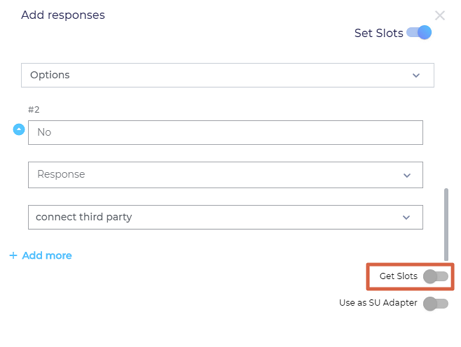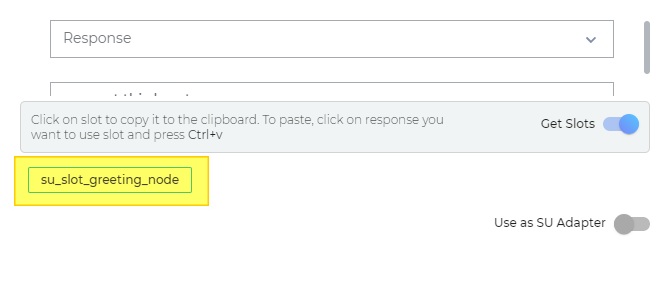Insert Custom Slots in Responses to Improve Conversations
Repeating a question is a great way to sound natural. Consider the following conversations:
Version One
USER. What kinds of books do you have?
BOT. All kinds!
USER. A copy of Russian Grammar by Potapova?
BOT. Yes.
Version Two
USER. What kinds of books do you have?
BOT. All kinds!
USER. A copy of Russian Grammar by Potapova?
BOT. So declensions and conjugations don't scare you? Wow! We certainly have a copy of Russian Grammar by Potapova.
The first sounds mechanical, or its 21st century cousin: robotic. The second is more natural because it uses custom slots, which are temporary places to store user responses. In the sample conversation 2, the chatbot extracts the key element of user's conversation (a copy of Russian Grammar by Potapova), stores it, and then uses it to craft a more colloquial reply.
Custom slots can be inserted into Options-type responses to create really engaging conversations.
Get Custom Slots
The first step to using custom slots is to get them. The quickest way to find custom slots is to capture them when you are writing responses.
Once you do it, all the user responses will be stored into temporary memory. As an admin or chatbot trainer, you can call on this memory to create dynamic responses.
Use Custom Slots in Responses
The prerequisite for using slots is to get the first. Ensure that you have completed the "Get Custom Slots" procedure first.