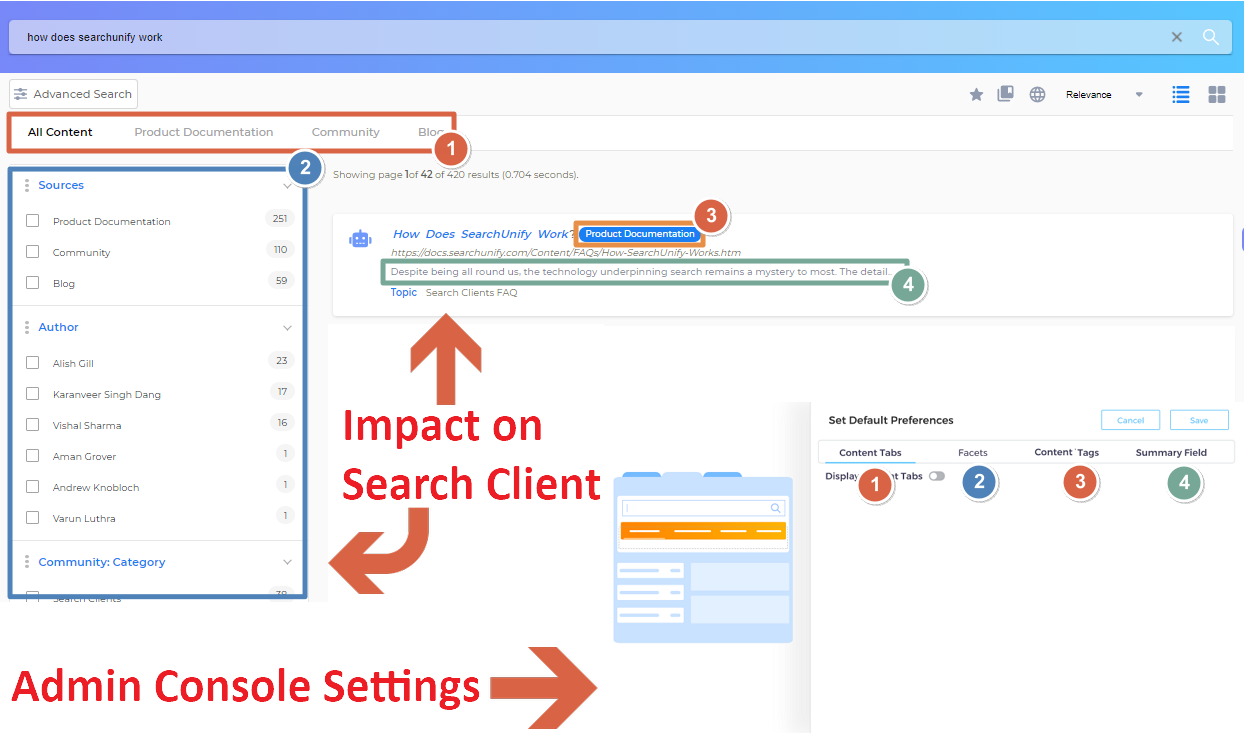Set Default Preferences
The content bar on top, facets on left, content tags, and result summaries are all configurable from Set Default Preferences. Using the features available in Set Default Preferences, an instance user can hide the content sources tab, reorder facets, tweak the summary text length, and even set the value that will appear in the content tag. All the features and their capabilities are listed next.
Features and Their Use
- With Content Tabs, you can:
- Hide the Content Sources tab
- Display either content sources or content types (objects)
- Change the arrangement in which content sources or content types (objects) are presented
- Club two or more content sources or fields
- With Facets, you can:
- Change Facet ordering
- Set default Facet Value ordering in the Sources facet. Five options are available: Alphabetical (A–Z), Alphabetical (Z–A), Count (Ascending), Count (Descending), and Custom. That still allows a search user to change ordering only for themselves.
- With Summary, you can:
- Show complete summary or truncated summary with a Show More button
- Set the maximum and minimum length of summary
- Use content fields data as Lego bricks to assemble a summary
- With Content Tags, you can:
- Pick what to display in the tag: Content Source or Object
Related
To read about the each feature, check out the following articles:
- Display or Hide the Contents Bar
- Rearrange Facets on a Search Clients
- Configure Summary Fields
- Pick a Content Tag to Go with Results
Last updated: Thursday, September 25, 2025