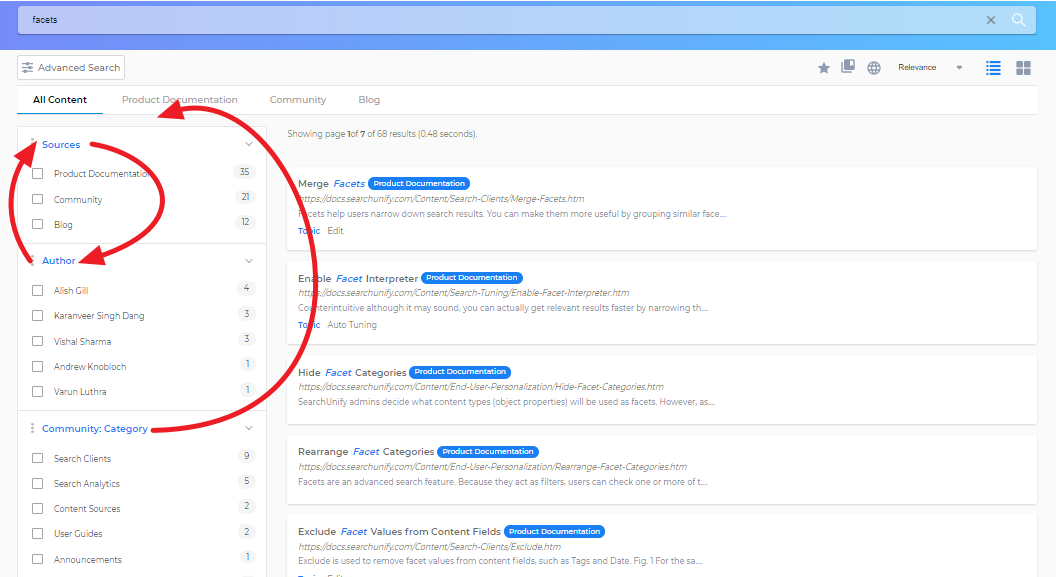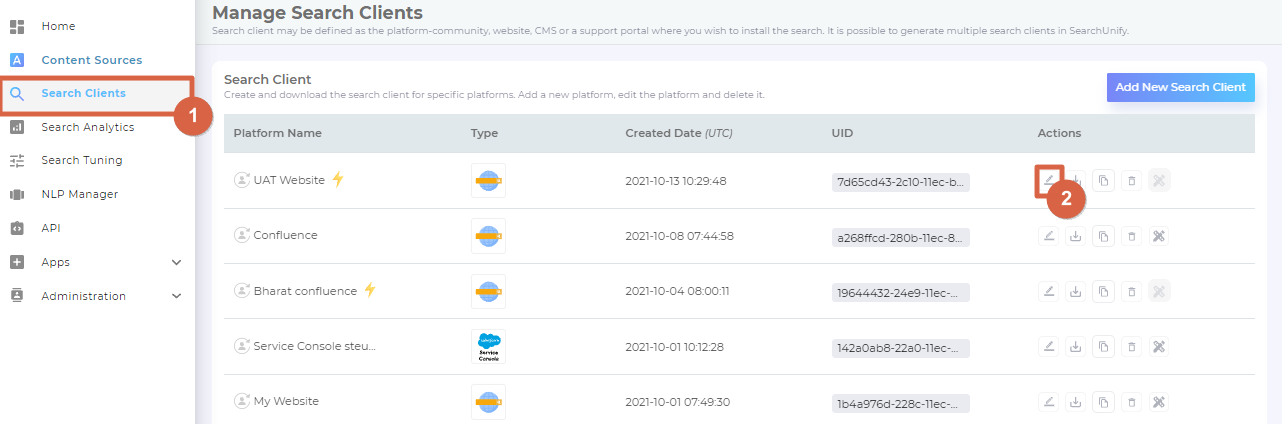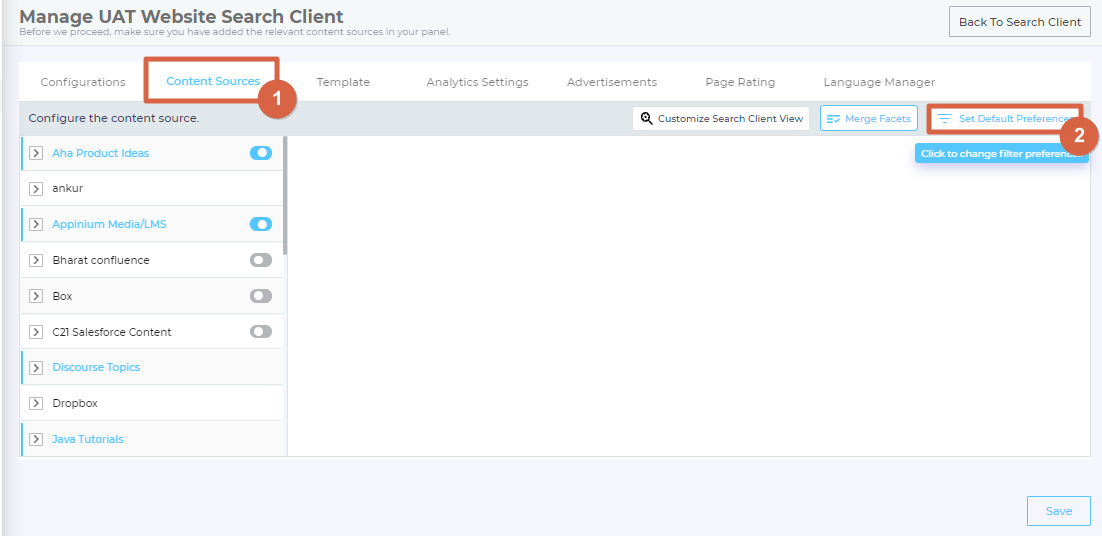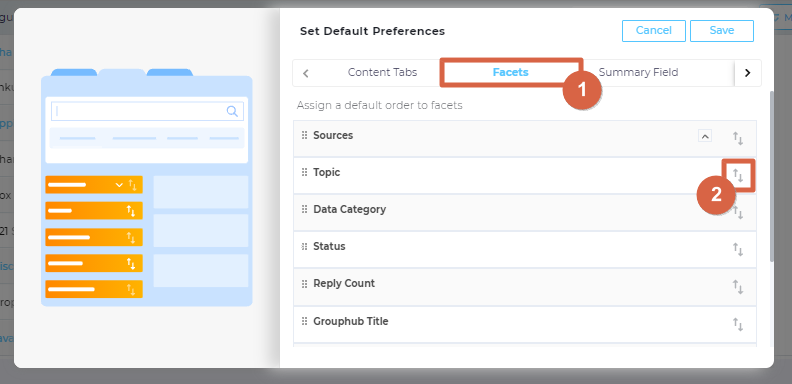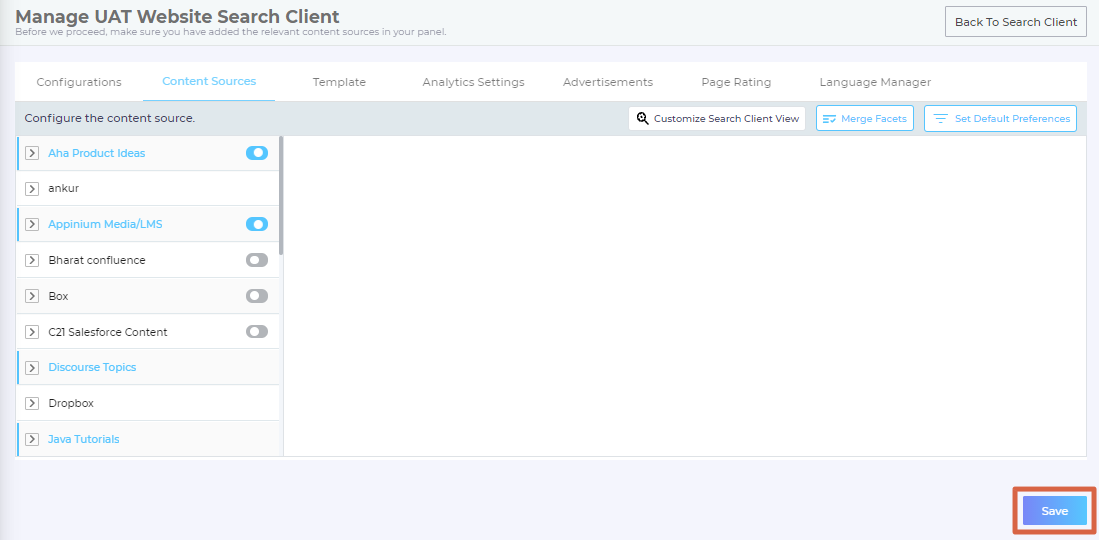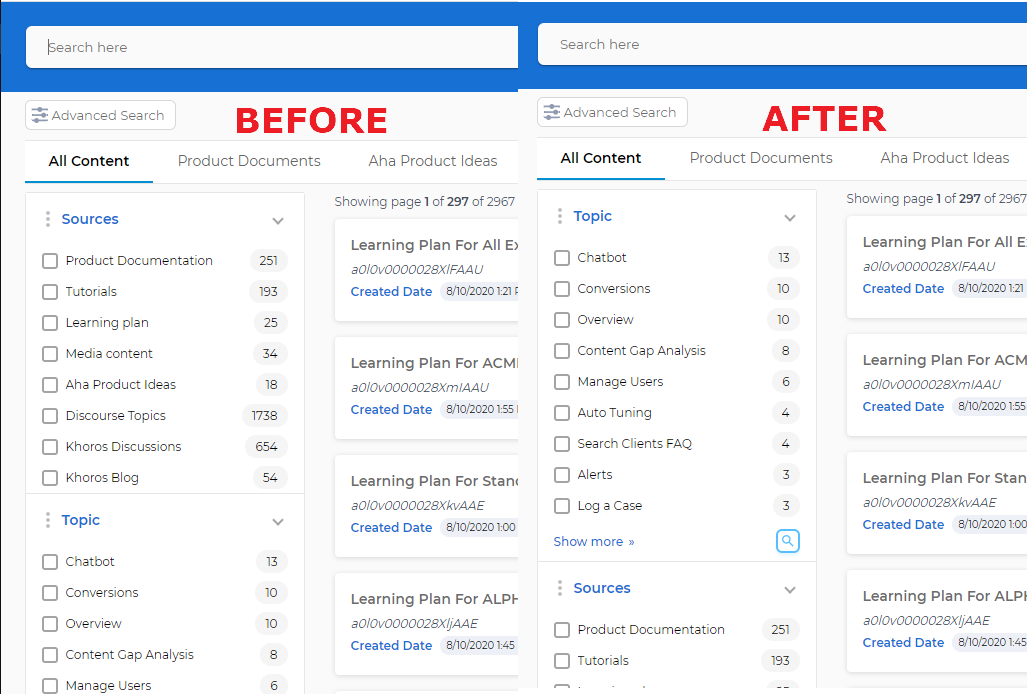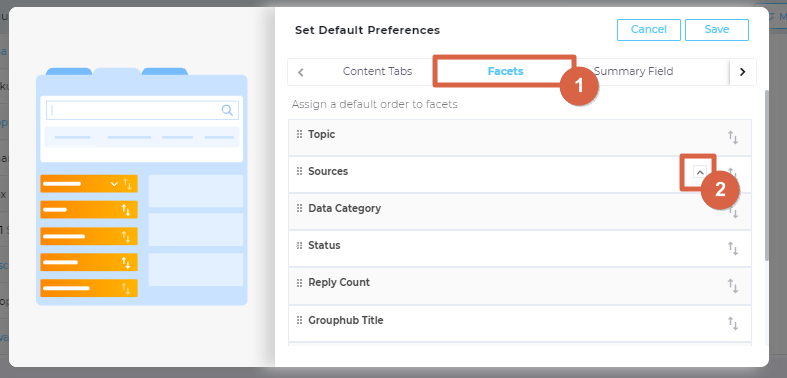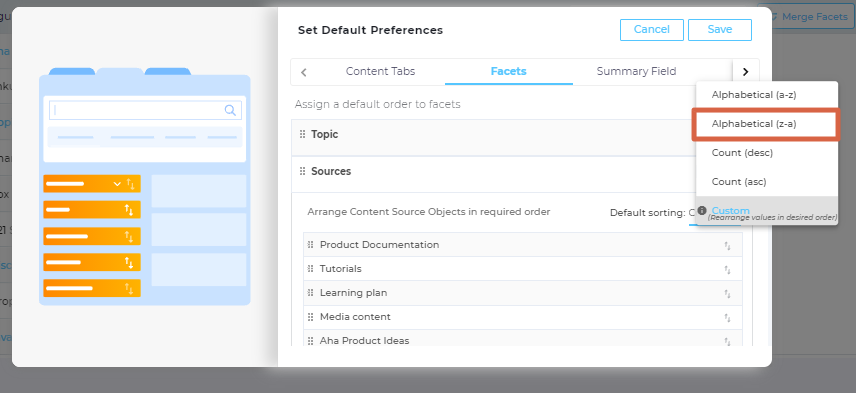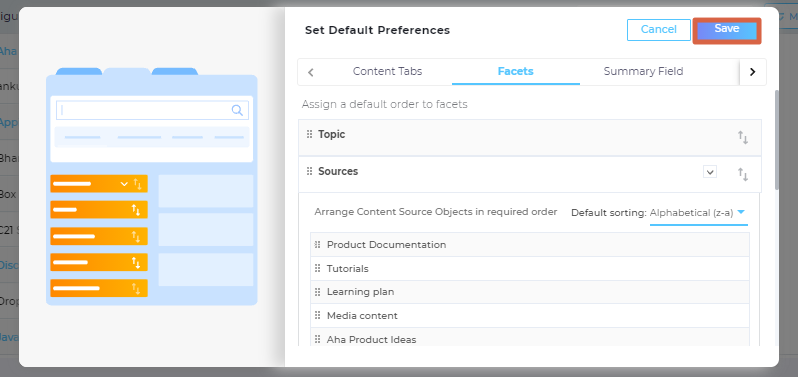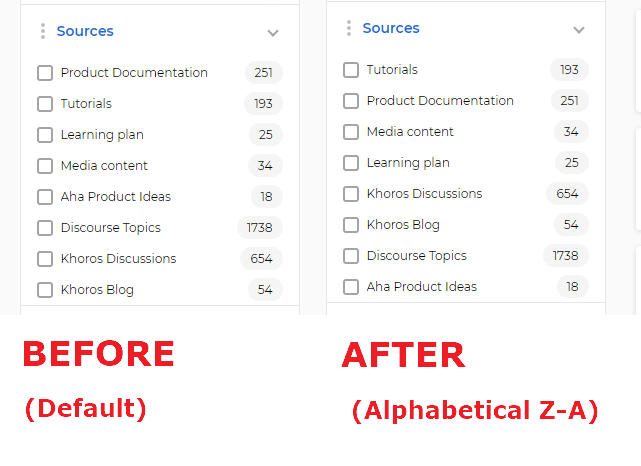Rearrange Facets on a Search Clients
Facets on a search client can be arranged for the ease of search users. For instance, Sources and Authors can swap places and Community: Category can be placed ahead of them.
Instance managers can also pick an arrangement scheme for facet values in Sources. This article covers both scenarios.
Rearrange Facets
All the fields that are selected as filters appear here. If the Sources facets is not selected in Content tabs, the user can arrange the objects that will appear in sources.
- From Search Clients, open search client for editing.
- Go to Content Sources and click Set Default Preferences.
- In Facets, use
 to rearrange facets.
to rearrange facets.
- Save your settings.
- Save the settings again. Once you click Save, the new facet order immediately reflects on the search client.
Result
Topic and Sources have swapped places.
Select an Order for Facet Values in Sources
All the fields that are selected as filters appear here. If the Sources facets is not selected in Content tabs, the user can arrange the objects that will appear in sources.
- From Search Clients, open a search client for editing.
- Go to Content Sources and click Set Default Preferences.
- In Facets, click
 on Sources.
on Sources.
- Select an arrangement from the dropdown: Alphabetical (A-Z), Alphabetical (Z-A), Count (Ascending), Count (Descending), and Custom. Except for Custom, which requires instance users to drag facet values, all other kinds of sorting are done automatically. For example, if 5 facet values are returned for some query and the chosen arrangement is Alphabetical (Z-A), then those 5 facet values will be arranged in the reverse alphabetical order in Sources.
- Save your settings.
- Save the settings again. Once you click Save, the new facet order immediately reflects on the search client.
Result
Related
Last updated: Thursday, September 25, 2025