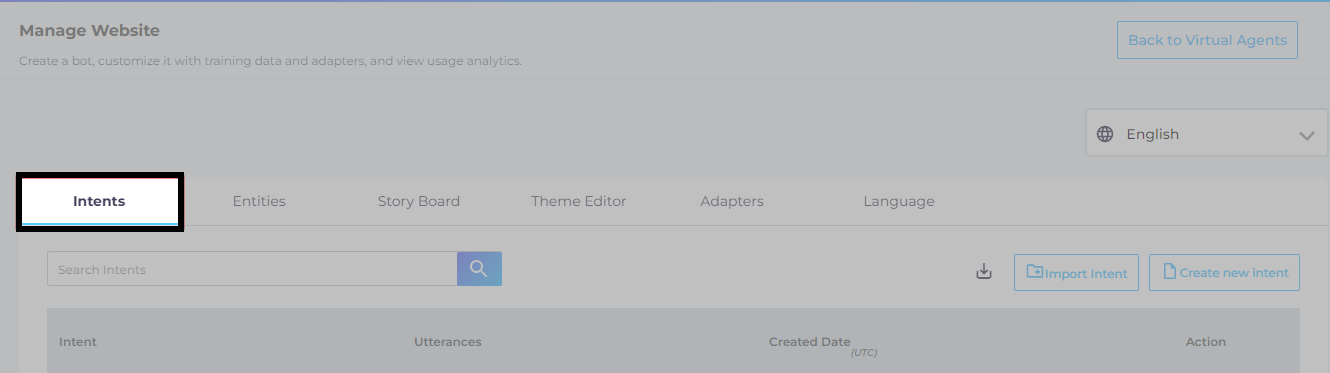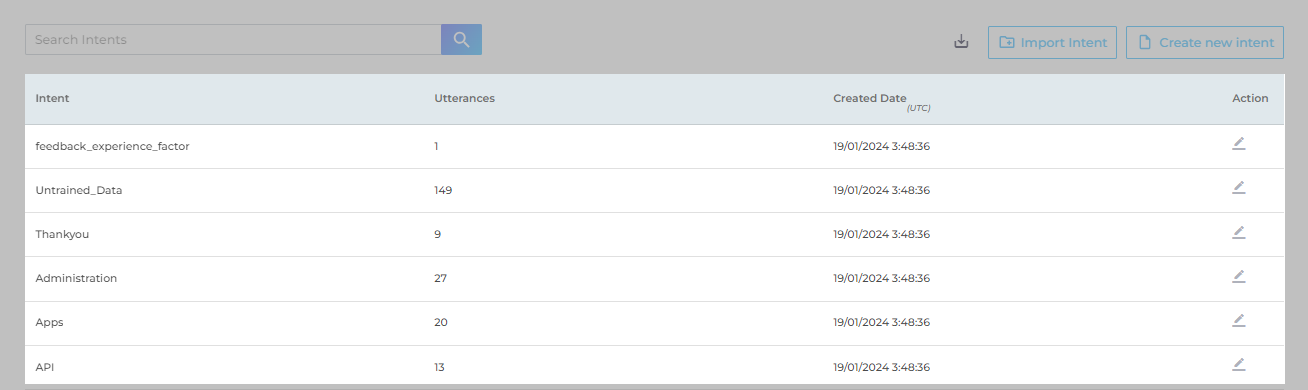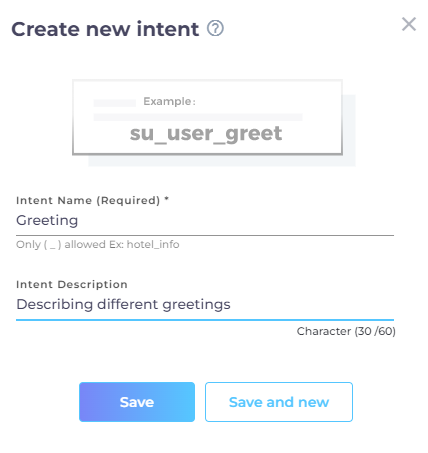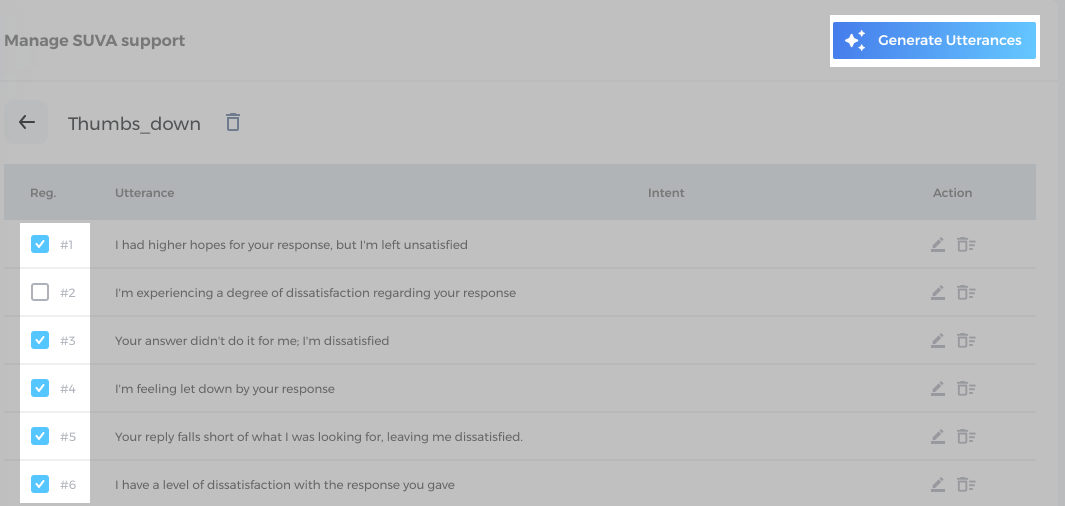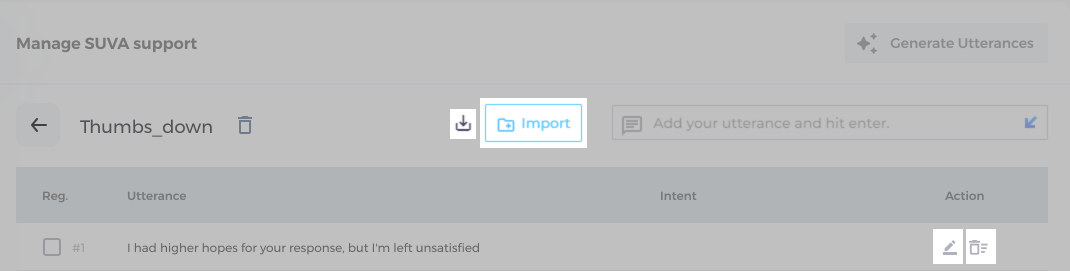Add Intents and Utterances
What unites Hi, G'day, Hello!, Hey, fella!, Hola, and How are you today?? They are all greetings!
In chatbot terminology, each user input is an utterance. For example, “Hey!” and “Hello!”
The reason for entering a message is called an intent. For instance, if a user enters “Hello!”, it indicates that they are trying to open a conversation. Alternatively, entering “Search down” suggests that the user is experiencing issues with the search function. This article provides a walkthrough for admins on adding intents and utterances to train a SUVA agent.
Each SUVA agent comes with four pre-configured intents: 1) Greeting, 2) Good_Bye, 3) Out_of_Scope, and 4) Untrained_Data.
-
Greeting. Admins can define utterances for different greetings in this intent. Six utterances that are configured by default: "Hi", "Hey", "Hello", "Good morning", "Good afternoon", and "Good evening".
-
Good_Bye. Add parting/closing utterances under this intent. The five pre-configured utterances in this intent are: "Bye", "See you later", "Good bye", "Have a nice day", and "Good day ahead".
-
Out_of_Scope. Add the utterances for which you want to trigger a fallback response. Out_of_scope is used when a user utterance matches no intent. A popular use-case can be to handle ambiguous utterances. For example, if a user writes “analytics”, then you can return links to all the five SUVA analytics reports through fallback.
-
Untrained_Data. All the utterances, for which no linked intents are found and for which Out_of_Scope hasn’t been configured, are gathered in Untrained_Data. The admins can get insights after reviewing the user utterances that didn't find a response.
Adding Intents to a SUVA Agent
From SUVA admin panel, edit an agent. The first section you see is Intents.
The intents' data is shown in four columns:
-
Intent shows the name of the intent(s).
-
Utterances shows the number of utterances added to the intents.
-
Created Date (UTC) shows the date & time at which an intent was created.
-
Action enlists the Edit icon to modify an intent.
There are four options available on the intents section (listed as below):
-
Search Bar. Use the search to find an intent.
-
Download Sample File
 . Instead of adding an intent at a time with Create New Intent, you can upload multiple intents simultaneously through a CSV file. Download Sample (
. Instead of adding an intent at a time with Create New Intent, you can upload multiple intents simultaneously through a CSV file. Download Sample ( ) has information on the accurate format. Download it to view.
) has information on the accurate format. Download it to view. -
Import Intent. Add intents in bulk. Only CSV files are accepted. For the acceptable format to be used in the CSV file, check Download Sample.
-
Create New Intent. Add intents one at a time.
Clicking Create New Intent button opens a pop-up prompting you to enter the name of the intent and its description (maximum 60 characters). The name is mandatory but the description is optional. SUVA does not support intent names with special characters except underscores(_).
Adding Utterances to an Intent
In a chatbot's conversational flow, utterances trigger the chatbot to process the input, understand the user's intent, and generate appropriate bot responses. After creating an intent, click on the Edit![]() icon from the Actions column to see the utterance(s) screen.
icon from the Actions column to see the utterance(s) screen.
You will see an empty screen if there are no utterances added yet. Enter an utterance that imply your intent, and press Enter.
Note. A minimum of five utterances are needed to successfully train an agent for that intent.
Generate Utterances
Create up to 50 utterances using the LLM integrated with your SUVA agent. Select at least five utterances (as context) to enable the Generate Utterances button, and click on it. Select the number of utterances (10 ,20, 30, 40, or 50) and click on the Generate Utterances button. The system will generate new utterances based on the selected utterances. This saves time and effort of manually adding utterance(s) and trains chatbot on a diverse set of utterances.
Note. While the utterances are being generated, make sure you do not refresh the screen. Refreshing the screen stops the process and utterances are not generated.
The other options available on the Utterances screen are as listed below:
-
Download Sample
 . Upload utterances through a CSV file. Download Sample
. Upload utterances through a CSV file. Download Sample  has information on the accurate format. Download it to view.
has information on the accurate format. Download it to view. -
Import. Add utterances in bulk. Only CSV files are accepted. For the format to be followed, use the Download Sample Button.
-
Edit. Assign an utterance to another intent.
-
Delete. Remove an existing utterance (right) or remove multiple utterances at once by checking the boxes on the left.
To remove an intent, click on the Delete![]() icon ahead of the intent name.
icon ahead of the intent name.
Train and Publish your SUVA agent for the changes/updates to reflect on the chatbot.
Last updated: Thursday, September 25, 2025