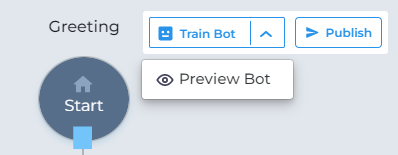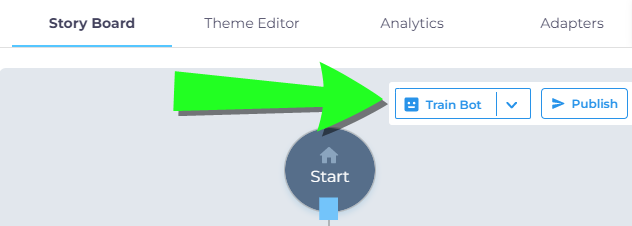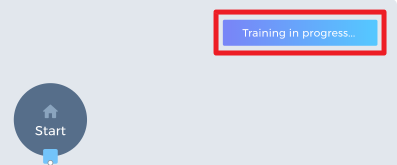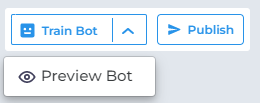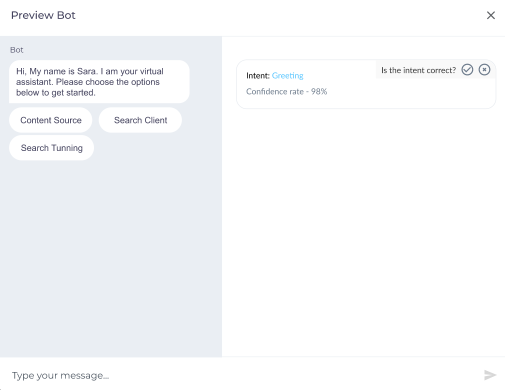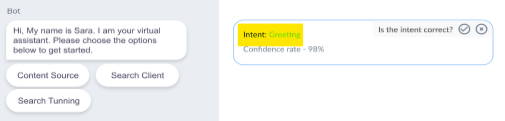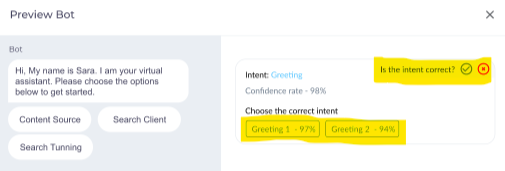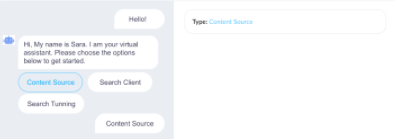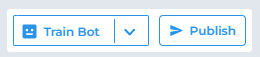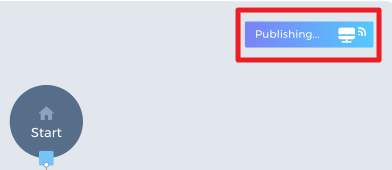Train Virtual Agent, Preview and Publish Changes
Training a bot is an ongoing process to prepare a chatbot for better managing end-user interactions. In SearchUnify’s Virtual Agent the process is divided into three parts: Train, Preview, and Publish.
In the first stage, you can devise a training model for the bot to help it understand the patterns of communicating with the users. Once the model is ready, you can Preview it to verify its accuracy and functionality, and once convinced Publish it.
Train Bot
Under the Story Board tab, there are three other options other than Compose Story.
After you have composed a fewstories, use the Train Bot option to train the chatbot. Based on an analysis of user utterances, the bot identifies the best-matched intent and leverages its memory detection mechanism to identify entities and drive prompt responses.
Under the Story Board tab, click Train Bot to initiate training.
Clicking Train Bot shows Training in progress status.
The bot is trained based on only the intents used in stories. Users can see following training progress messages:
-
A Training successful message is shown, irrespective of the tab the user is on, upon completion of the training. An email is also triggered informing the user of successful training.
-
A Training failed message is shown, irrespective of the tab the user is on, if the training fails.
Any changes in Intents, Entities, or Storyboard sections are reflected only after successful training and when changes are published.
NOTE: A Cannot start training toaster message is shown if the training is in progress for another agent.
Preview Bot
To see if everything is working as expected, use the Preview Bot option. This option allows admins to preview and test changes in the chatbot before publishing those changes on a customer-facing platform.
Note. The Preview Bot feature doesn't work for LLM-powered bot.
Upon clicking Preview Bot, a pop-up window (divided into left and right sections) opens. The left section shows the chat conversation window and the right section will show additional information for each bot or user response.
This preview works on the last trained data and it allows intent and bot memory detection.
When the first response of a story is triggered due to the user's utterance in the left section, then the right section shows the intent identified by the bot. In the image, 'Intent: Greeting' means that “Greeting” is the name of intent.
In the right section, the confidence rate for the identified intent is shown in the range from 0% to 100%. The system asks if the intent is correct. An admin can either mark it “correct” or choose an intent from two more alternatives.
The utterance is automatically added under the selected Intent. All an admin has to do is train the bot again for the newly added utterance to reflect it in the model.
When a user responds, the system detects the value from the user's response. The bot memory variable or entity extracted from the user's response is shown in the right section. For example, 'Type: Content Source' where Type is the name of the variable and Content Source is the response received from the user.
After completing the preview, you can edit the stories or go ahead with publishing.
Publish Bot
After you have successfully trained the bot and are certain that the training was successful, you can go ahead and click Publish.
Clicking Publish shows Publishing status as shown in the image below.
Following are the messages users see related to the publishing progress:
-
A Published message is shown, irrespective of the tab the user is on, upon completion of the publishing.
-
A Publishing failed message is shown, irrespective of the tab the user is on, if the publishing fails.
Note: A Cannot publish toaster message is shown when publishing is in progress for another agent.
The chat becomes active for users upon publishing and the changes reflect on the bot on production.
Last updated: Thursday, September 25, 2025