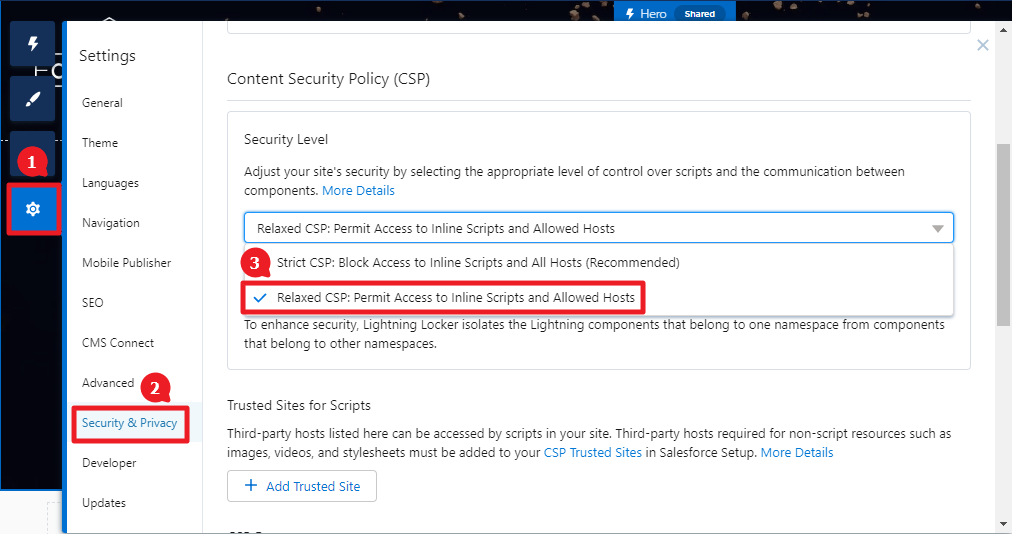Install SUVA in Lightning Salesforce Community
Now that you have [configured the Salesforce agent] in SUVA, connect SUVA with Salesforce. To start with, download the Salesforce Agent package.
Open the downloaded file. The doc consists instructions on how to connect SUVA with Salesforce. Follow these instructions.
Install SUVA Package
Download SUVA Chatbot app either from AppExchange or by clicking the link given in the doc file. Select users for whom you want to install the app and wait for a few minutes for the installation to be completed.
The data flow between SUVA and your Salesforce org is managed through Remote Sites, of which two must be created before you can proceed with configuration. Refer to this article for instruction on how to create remote sites in Salesforce - Create Remote Sites in Salesforce.
Connect Salesforce Org with SearchUnify Instance
Upon successful installation of SUVA app, navigate to App Launcher > View All. Locate the SUVA Chatbot app and click on it. On the configuration screen, choose your community from Select your community for configuration drop-down list and enter the following details:
a. Service endpoint. Use the service endpoint that's given in the file you earlier downloaded.
b. Provision key. Contact SearchUnify team or get in touch with your CSM to get your provision key.
c. UID. Use the UID that's given in the file you earlier downloaded
d. Expiration time. It's 120 minutes by default. You can choose your own value per your choice as well.
After entering all the aforementioned details, click Proceed. You will see a success message upon successful connection setup.
Insert SUVA Component to a Community Page
- Open your community in the Builder mode. (From Setup, go to All Sites through Quick Find Box, and click Builder.)Click on the Settings () icon and go to Security & Privacy. Select Relaxed CSP: Permit Access to Inline Scripts and Allowed Hosts
from the Security Level dropdown. - Navigate to the Components and drag SUAuthBanner_1234 (where 1234 are the first four digits of your UID) to where you want to see the chatbot section.
You have successfully installed SUVA on Salesforce Communities.