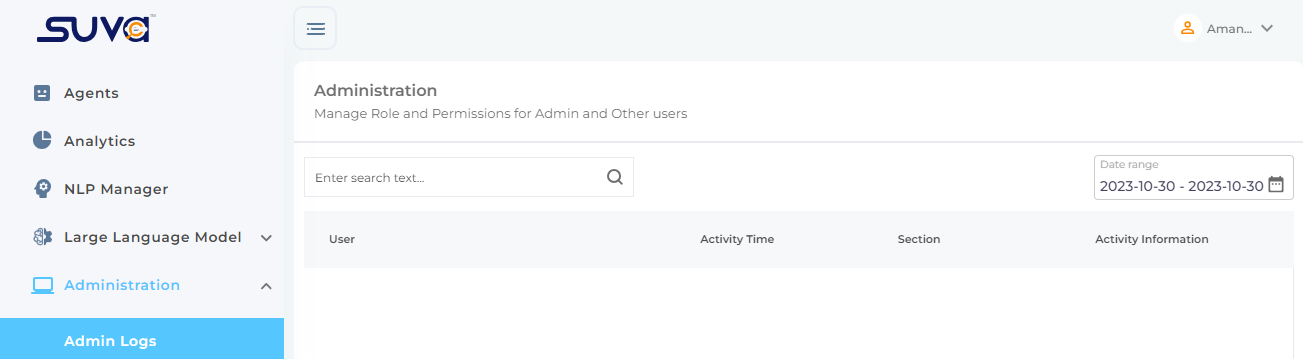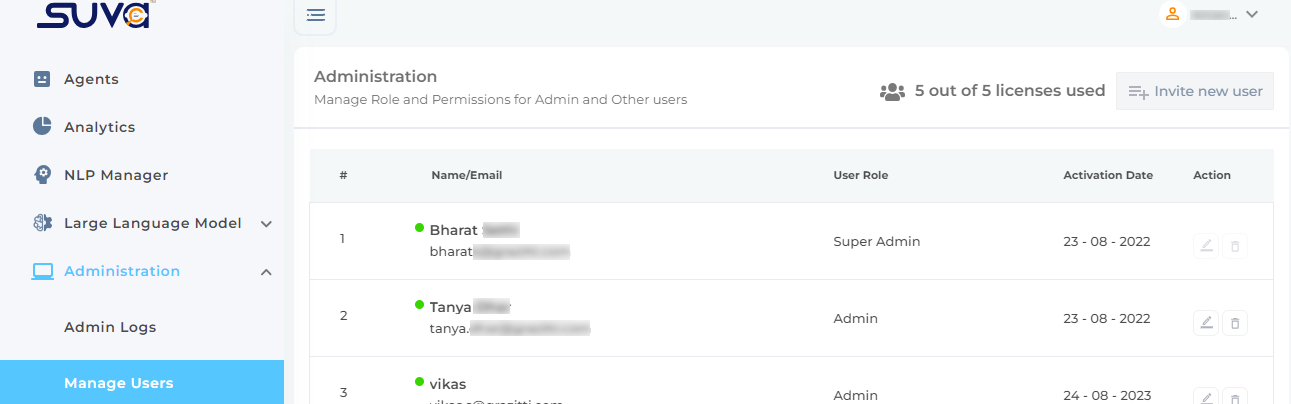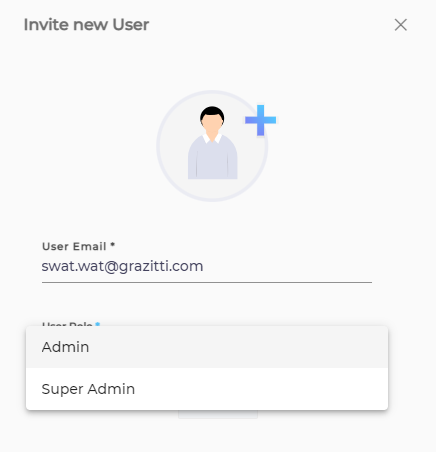Administration: Manage Admin Settings of SUVA
SUVA offers several features for managing your instance and users. There are two sections under Administration ; 1) Admin Logs and 2) Manage Users.
Admin Logs
Admin Logs is where you can track the admin activity in your SUVA instance. Through Admin Logs, you can trace changes made by an admin in virtual agents. The data can viewed in your browser and can be downloaded as a .csv file. By default, the data is presented for the past 30 days, but this range can be adjusted using the Date Range option.
To view administrator activity, to Administration -> Admin Logs from SUVA admin panel. You can use the Search box to look up logs by either email or activity name.
Under the Admin Logs tab, you will find four columns:
-
User. Email of the user who performed the activity.
-
Activity Time. Date and time when the activity occured.
-
Section. View activity in one of the supported sections: Intents, Analytics, Adapters.
-
Activity Information shows two actions: Navigation (what sections were opened by the user) and Activity (the changes made by the user in the instance).
Use Download Report button to download admin logs data (up to 10,000 rows) in the CSV format.
Manage Users
SUVA is often used by different people and Manage Users helps defining access permissions to ensure flawless access hierarchy throughout the instance. You can add and remove users, and change their role.
Users roles in SUVA
There are two user roles defined in SUVA - Admin and Super Admin. A Super Admin has the power to add or remove admins. Other than that, there is no difference in permissions of both Admins and Super Admins.
Note. A Super Admin user can't be deleted. Reach out the the SUVA team if you need to remove a Super Admin.
Last updated: Thursday, September 25, 2025