Salesforce Adapter
SUVA offers several response types in the default set-up and one of them involves connecting with Live Agent and create case via chatbot. This article is for you if your support team relies on Salesforce to assist customers. Using Salesforce Adapter, you can configure the virtual agent so that whenever the customer wants, they can connect with one of your reps through the virtual agent chat window and create cases.
Connect SUVA with Salesforce Live Agent
The configuration is straightforward.
- Edit the agent from the list of added agents on the SUVA homepage. Navigate to the Adapters tab.
- Select Salesforce.
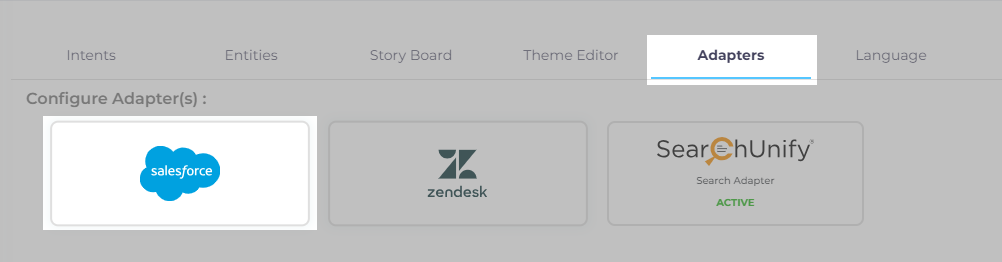
- A new screen will pop up where you are asked to add the following information: Live Agent Chat URL, Salesforce Site URL, Button ID, Deployment ID, and Org ID. The process of obtaining the key and the IDs is explained on Get Chat Settings from Your Org.
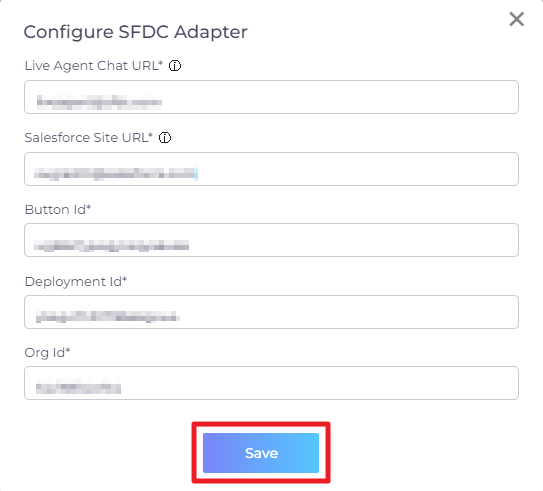
- Click Save.
Verifying the Configuration
To confirm whether the adapter is successfully configured, open an agent for editing and navigate to Story Board. Select an Intent that will trigger the connection. If you can Salesforce Adapter from Responses, the configuration has been successful. The details are on Get to Know Response Types: Adapters.
Verifying its Usage
An end user can connect with a support rep on Salesforce when the Intent selected in Configure is triggered. The chat with the rep takes place in the same window as the chat with the Virtual Agent.