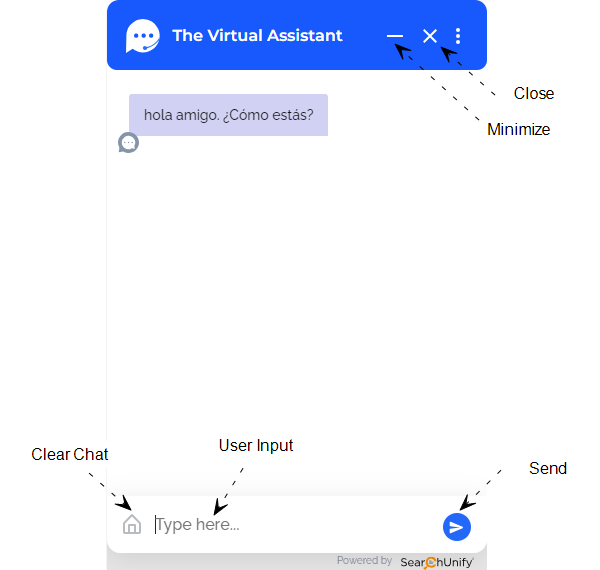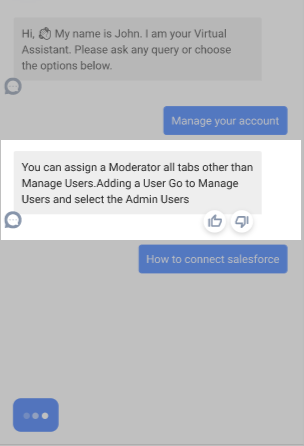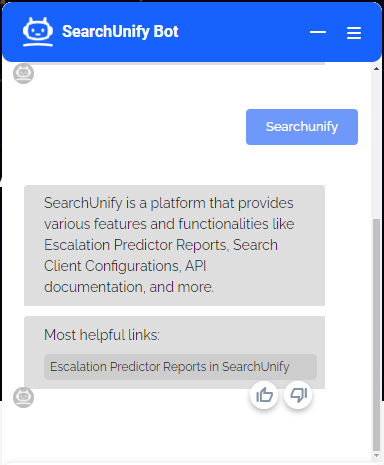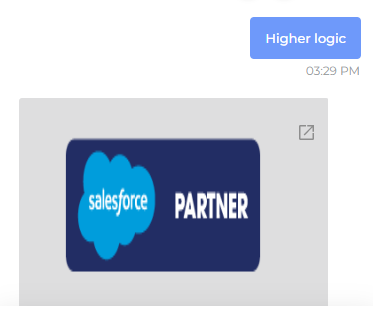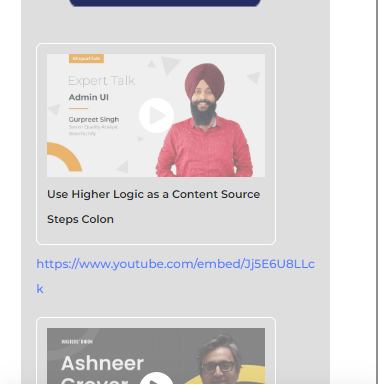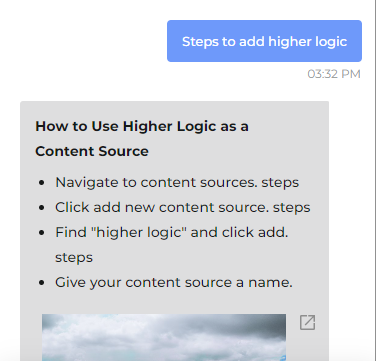SUVA Chat Window
This article lays out the structure and elements of the SUVA chat window. The structure of the chat window is configured from Theme Editor. The following doc covers Theme Editor configurations:
Customize the Appearance of Bot Window and Bot Launcher with Theme Editor
Note: Apart from the customization offered in Theme Editor, you can contact the SUVA team to request on-demand customizations.
The key elements of the Chat Window are:
-
User Input. Users enter their queries in this section.
-
Send. User press this button to post their query.
-
Clear Chat. Clicking on it clears the chat history.
-
Minimize. Clicking on it minimizes the chat window.
-
Close. Clicking on it closes the chat window.
-
Language Selector. Clicking on it opens a list of available language options and you can select the language(s) of your choice.
-
Feedback per Response. A mechanism to analyze perceived usefulness of chatbot responses. For both traditional and LLM-powered chatbots, a thumbs-up and thumbs down feedback pops-up along with the chatbot responses (as shown in the image below). This appears for each bot response generated by LLM-powered chatbots and at the end of a story for traditional bots.
-
Rich Snippet Responses. Rich Snippet responses–text, image, video, or URL responses–are enabled from search clients and are only visible if they are enabled. Given below are some examples of how rich snippet responses are shown in the SUVA chat window.
A) Text and Related Results
B) Image Responses
C) Video Response
D) Text ( With Steps) Response