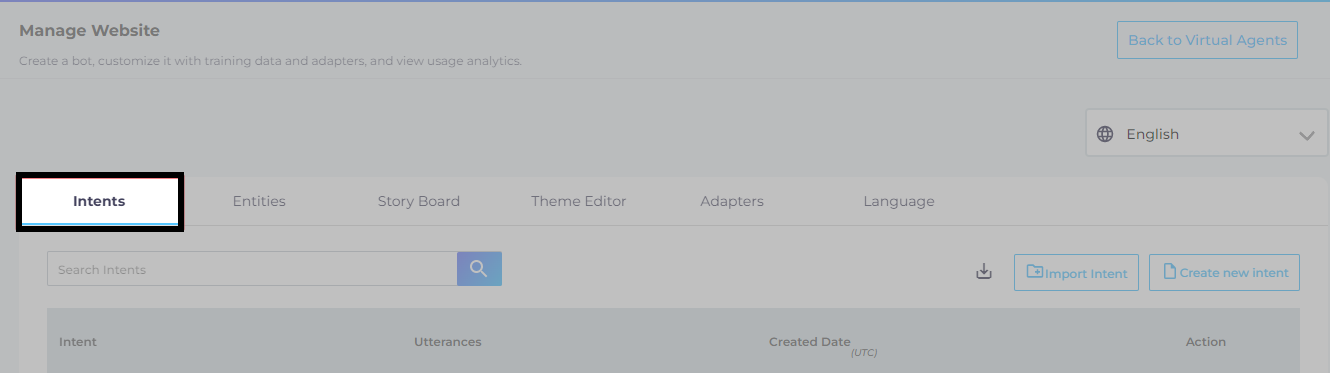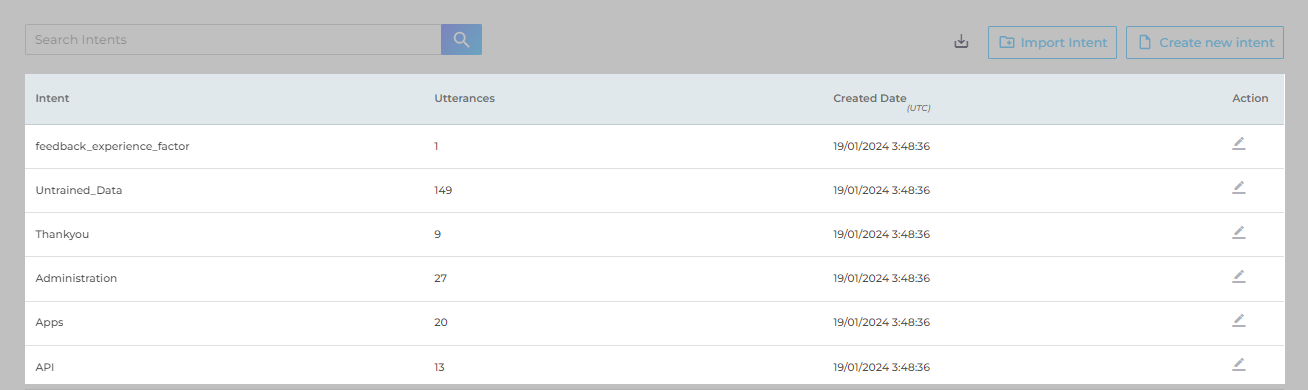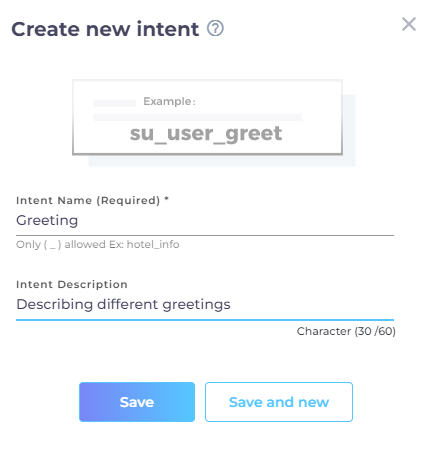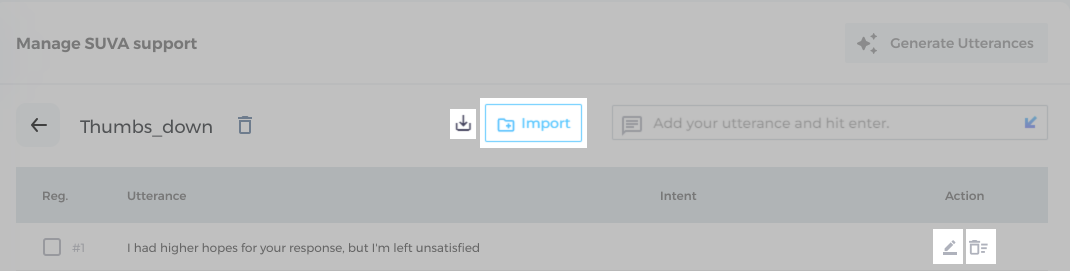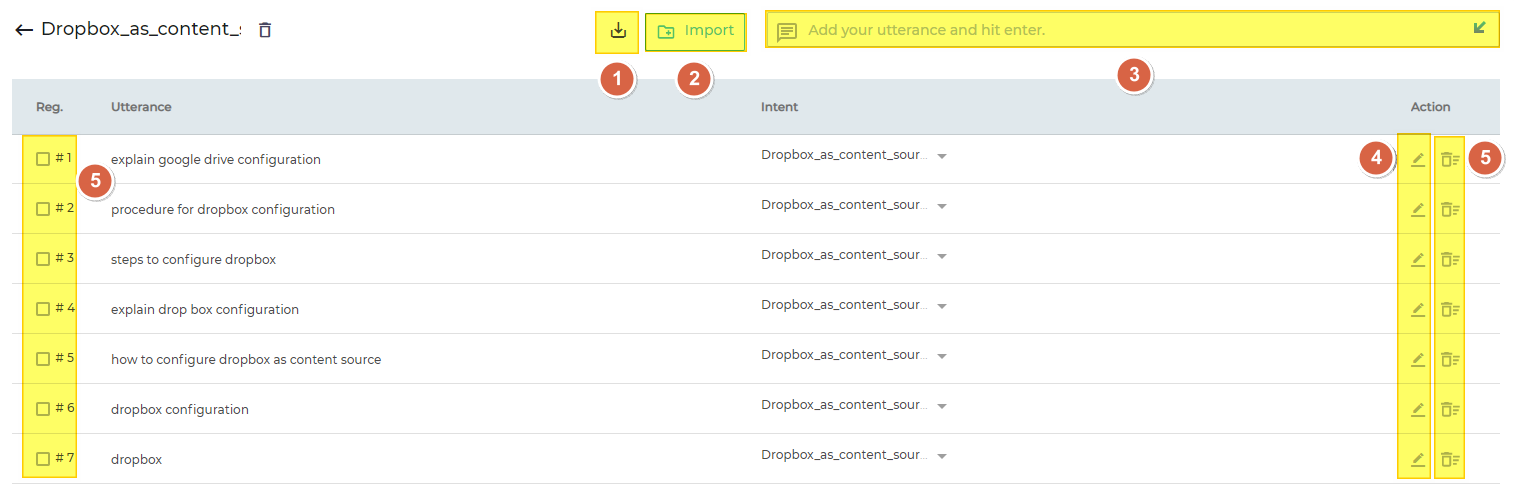Add Intents and Utterances
What unites How are you today?, Hola, Hello!, Hey, fella! and Hi!?
They are all greetings! And greetings aren't always nice.
In SUVA terminology, each user input is an utterance. For example, “Hey!” and “Hello!” The reason for entering a message is an intent. For example, if a user enters “Hello!”, then it means that he is trying to open a conversation. Or, if a user enters “Search down.”, then it means that the user is unable to use search. This article gives you a walkthrough on how admins can add intents and utterance to train a SUVA agent.
Each SUVA agent comes with four pre-configured intents: 1) Greeting, 2) Good_Bye, 3) Untrained_Data, and 4) Out_of_Scope.
-
Greeting. Admins can define utterances for different greetings in this intent. Six utterances that are configured by default: "Hi", "Hey", "Hello", "Good morning", "Good afternoon", and "Good evening".
-
Good_Bye. Add parting/closing utterances under this intent. The five pre-configured utterances in this intent are: "Bye", "See you later", "Good bye", "Have a nice day", and "Good day ahead".
-
Out_of_Scope. Add the utterances for which you want to trigger a fallback response. Out_of_scope is used when a user utterance matches no intent. A popular use-case can be to handle ambiguous utterances. For example, if a user writes “analytics”, then you can return links to all the five SUVA analytics reports through fallback.
-
Untrained_Data. All the utterances, for which no linked intents are found and for which Out_of_Scope hasn’t been configured, are gathered in Untrained_Data. The admins can get insights after reviewing the user utterances that didn't find a response.
Find the Intents Screen
Log into your SUVA instance and select a SUVA agent to land on the Intents screen.
Add Intents
Intents has four sections.
- Search Bar: Find existing intents.
- Download Sample(
 ). Instead of adding an intent at a time with Create New Intent, you can upload multiple intents simultaneously through a CSV file. Download Sample (
). Instead of adding an intent at a time with Create New Intent, you can upload multiple intents simultaneously through a CSV file. Download Sample ( ) has information on the accurate format to be used in your CSV file. Download it to view.
) has information on the accurate format to be used in your CSV file. Download it to view. - Import Intent: Add intents in bulk. Only CSV files are accepted. For the acceptable format to be used in the CSV file, check Download Sample.
- Create New Intent: Add intents one at a time. Upon clicking, a pop-up appears prompting you to enter the name of the intent and its description (max 60 characters). The name is mandatory but the description is optional. SUVA does not support intent names with special characters except underscores(_).
Add Utterances
After successfully creating an intent, add utterances. Click ![]() to start.
to start.
Add utterances that imply the same intent.
Note: A minimum of five utterances are needed to successfully train an agent.
- Download Sample (
 ): Instead of adding an utterance at a time, you can upload multiple utterances simultaneously through a CSV file. Download Sample (
): Instead of adding an utterance at a time, you can upload multiple utterances simultaneously through a CSV file. Download Sample ( ) has information on the accurate format to be used in your CSV file. Download it to view.
) has information on the accurate format to be used in your CSV file. Download it to view. - Import: Add utterances in bulk. Only CSV files are accepted. For the format to be followed, check Download Sample Button.
- Input Box: Add utterances one at a time. Enter an utterance in the box and hit Enter to save it.
- Edit: Assign an utterance to another intent.
- Delete: Remove an existing utterance (right) or remove multiple utterances at once by checking the boxes on the left.