SUVA Analytics
Analytics sheds light onto the key performance indicators having the greatest impact on SUVA's performance. It also highlights the problem areas that can be worked upon to improve coverage and success rate. To start, jump to Analytics. There are four reports that you will see under Analytics; i) Overview, ii) Feedback, iii) Interactions, and iv) Settings.
There are two key tabs under the Analytics section; Live Users and Refresh.
Live Users
Live Users tells you the number of people interacting with SUVA at the time you opened Analytics. The tile is refreshed each time Analytics is accessed or the Analytics page is reloaded. Live Users is a useful metric to assess usage in real time.
People who haven't sent any message in the last 5 minutes, or within the time limit specified by the admin, are not counted as Live Users.
Also people who haven't launched the virtual agent in a search session aren't counted in Live Users.
Refresh Button
Click on the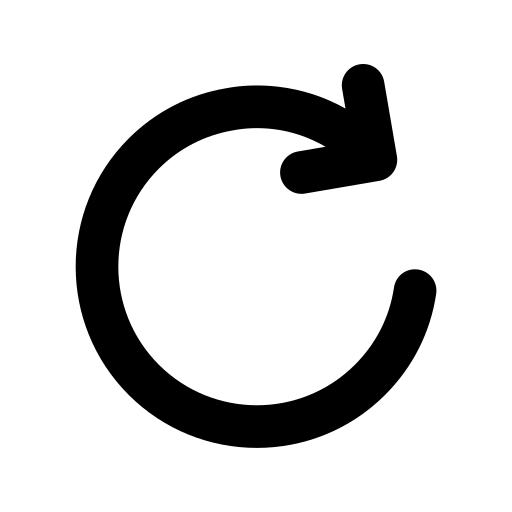 button to refresh the information on the page including the number of Live Users.
button to refresh the information on the page including the number of Live Users.
Analytics offers three options to sort the data view; Select Language, Date Range, and Select Location..
Select Language
In the default setup, all data is only for the language visible in the Select Language dropdown. For a multilingual virtual agent, such as one in English, Spanish, and Chinese, Analytics shows the data only for one language.
It's possible to change the data to another language from the dropdown. To view the numbers for the entire virtual agent, irrespective of the language, check All. When All is checked, Select Languages gets grayed out and is disabled.
Note: This All check is only visible if your chatbot is configured in multiple languages.
Date Range
Right next to Live Users is the Date Range dropdown. Each tile and report in Analytics displays data for the period specified in Date Range, which can be as short as a day and as long as six months.
Select Location
And right next to Date Range is the Select Location dropdown. This filter can be used to segment and view analytics by country/countries. It is largely helpful for SUVA admins to get data of users based on their geolocation and thus, understanding user traffic from specific regions.
By default, all the countries are selected. You can deselect/select countries based on your preference.
Check the following docs for details of each analytics report:
Overview
Overview: Take a Deep-dive into the Conversations and Intents
Feedback
Feedback: Review User Reaction on the Chatbot Responses
Interactions
Interactions: Dig Into Sessions with Chat Transcripts
Settings



