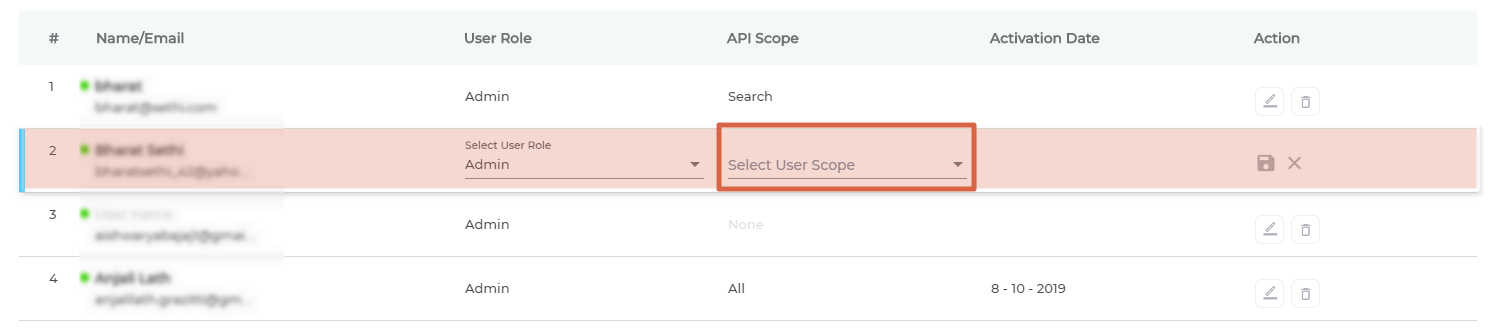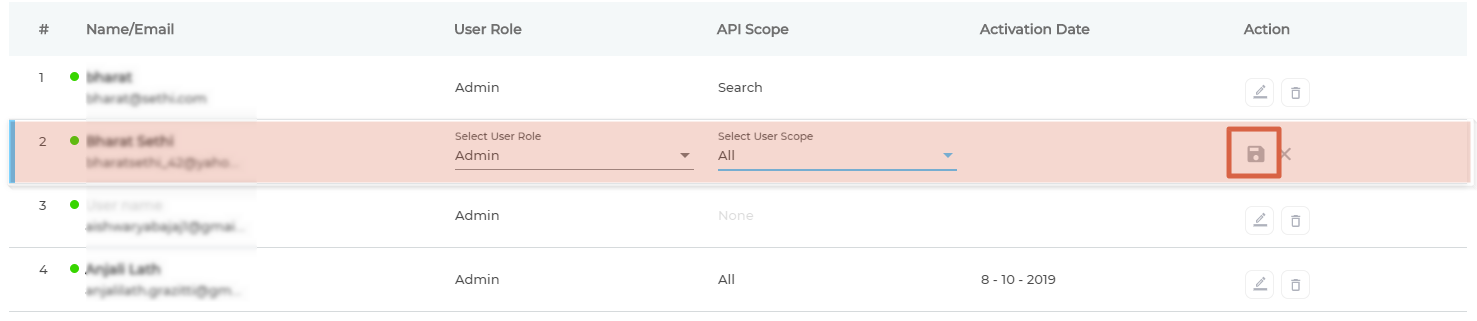Change User Scope
You can enable, disable, or provide limited API access with User Scope. To enable access to APIs, set User Scope to All. To prevent a Moderator or Admin from making calls to any of your APIs, set User Scope to None. For limited access, set User Scope to Analytics, Search, or Content. The following table summarizes scopes and the usage.
After the table is the procedure explaining how you can assign a scope to a user.
Scopes and Their Use
SearchUnify users can have one of these five scopes. Each scope has an impact on the calls a user can make.
| S. no. | User Scope | Used For Making Calls To | |
| 1 | Analytics | Analytics API | |
| 2 | Search | Search API | |
| 3 | Content | Content API | |
| 4 | All | Analytics, Search, and Content APIs | |
| 5 | None | Cannot make API calls |
Changing Scope
The API Scope of a user can be changed one at a time. An Admin can change the scope for Moderators but not for other Admins. A Moderator cannot change user scope for anyone, including themselves. A Super Admin can change the API scope for all Admin and Moderator profiles.
- Go to Manage Users and select the Admin Users tab.
- Click
 in the Action column.
in the Action column.
- Use the Select User Scope dropdown to assign a scope.
- Click
 to save new settings.
to save new settings.
Last updated: Thursday, September 25, 2025